August
Humanloop joins Anthropic: Platform sunset
August 13th, 2025
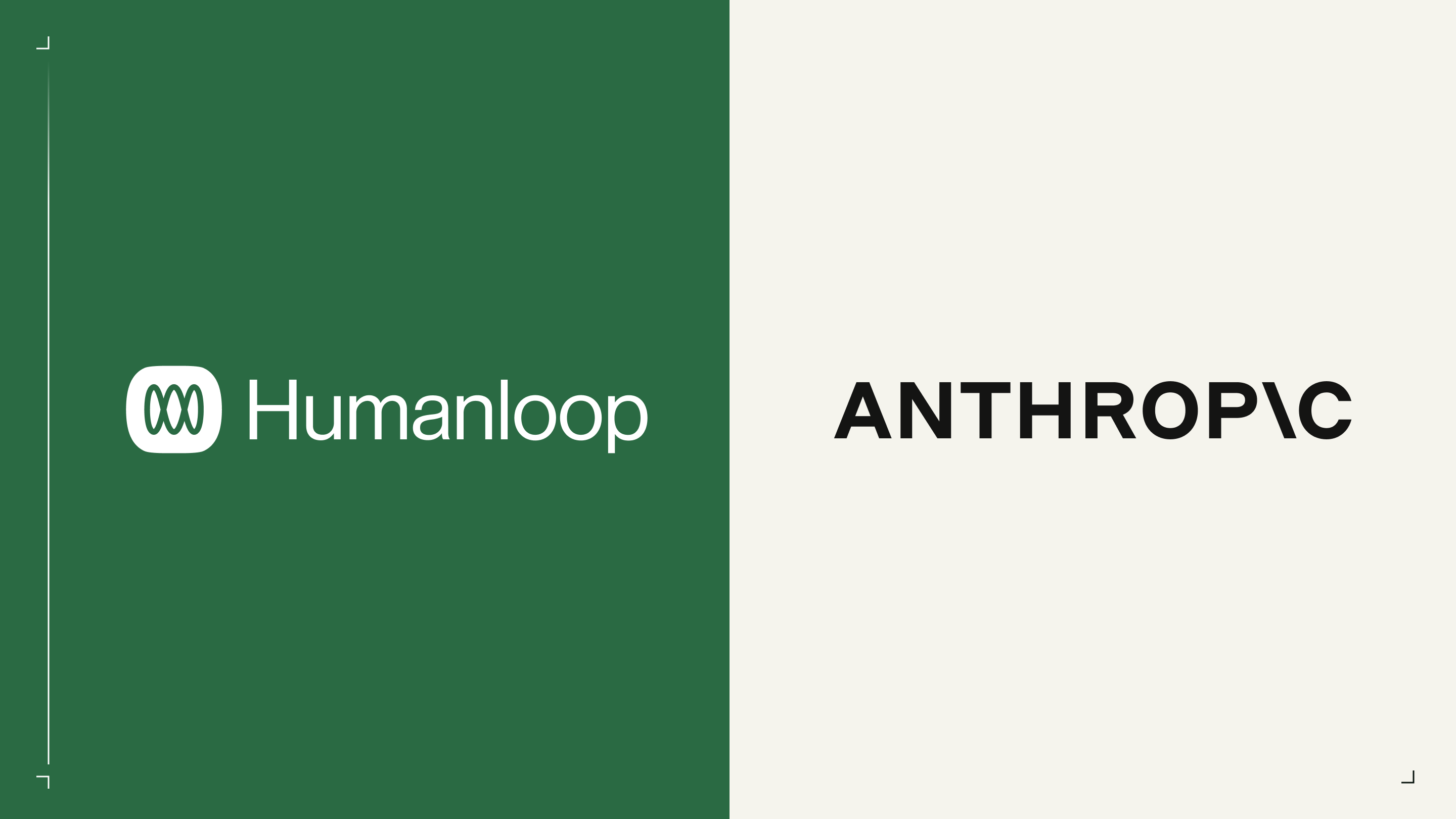
Following our acquisition, the Humanloop platform will be sunset on September 8th, 2025.
All billing has stopped since July 30th, 2025, and no further charges will be made to your account. If you have a yearly subscription extending beyond the sunset date, our team will contact you regarding prorated refunds.
Action required: Export your data before September 8th using our Migration Guide. After this date, the platform and all data will be permanently inaccessible.
We’re committed to helping you successfully migrate during this transition period. Contact our support team if you need assistance with the export process.