February
OpenAI GPT 4.5 preview model
February 27th, 2025
We’ve added OpenAI GPT 4.5 preview model to Humanloop the day it was released!
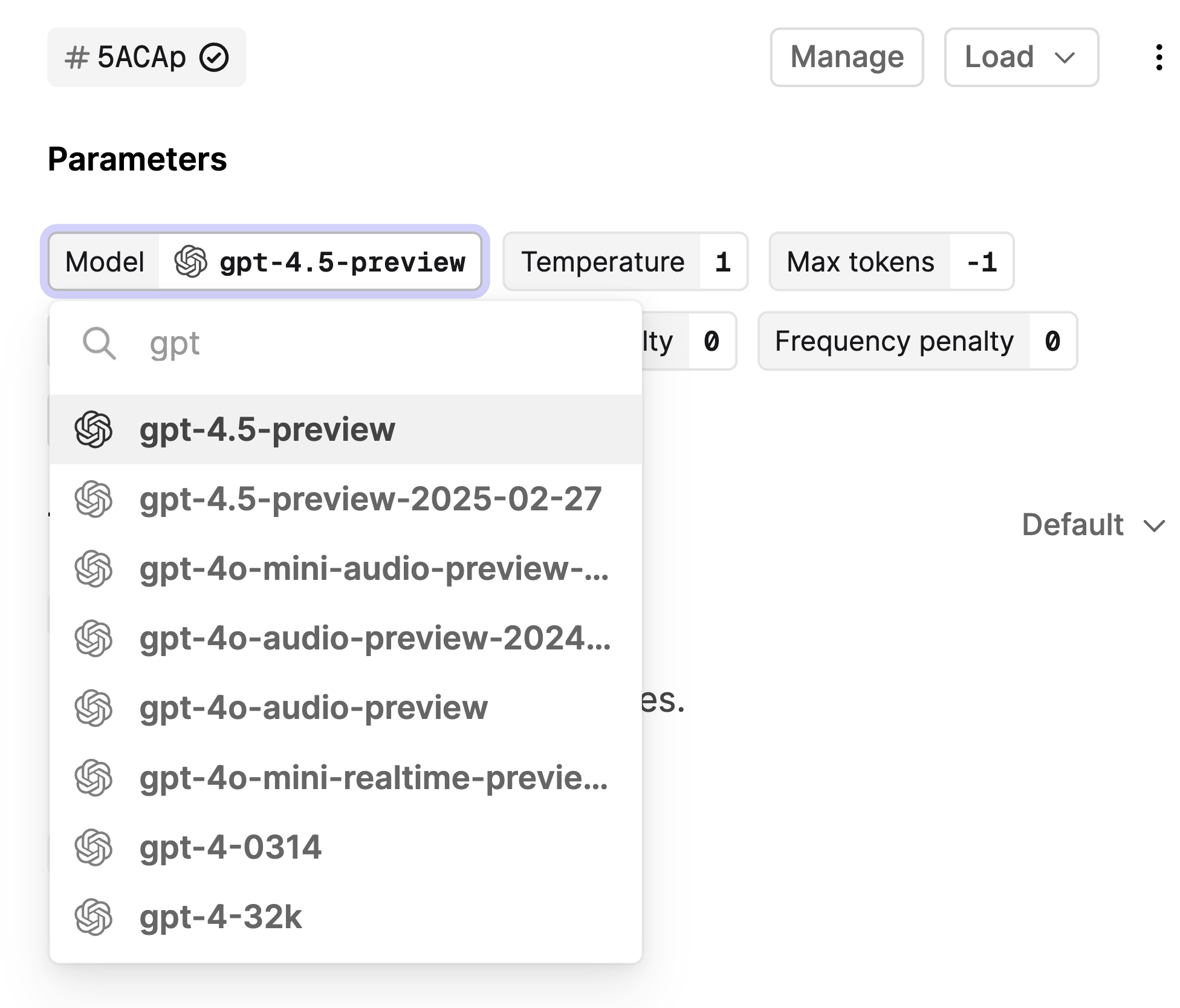
GPT-4.5 delivers more natural responses thanks to its broader knowledge base, enhanced ability to follow user intent, and improved emotional intelligence. It excels in tasks like writing enhancement, programming, and problem-solving. To find out more, read the OpenAI blog post.
Claude 3.7 Sonnet model
February 24th, 2025
We’ve added Anthropic Claude 3.7 to Humanloop the day it was released!
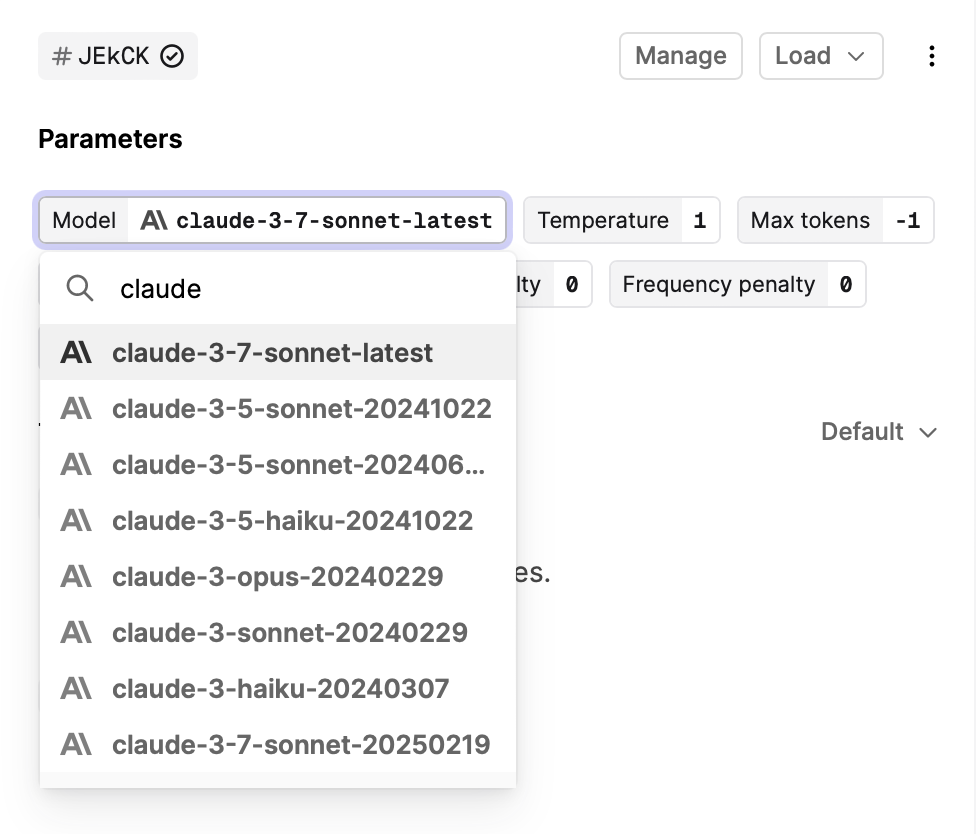
Claude 3.7 Sonnet can produce near-instant responses or extended, step-by-step thinking. Additionally, it shows particularly strong improvements in coding and front-end web development. To find out more, read the Anthropic blog post.
Improved Log Display
February 20th, 2025
To significantly improve readability in your use cases with strict formatting requirements, you can now choose to view your log contents in various formats. Formats such as JSON, YAML, Markdown, and more will be automatically detected and made available for manual selection.
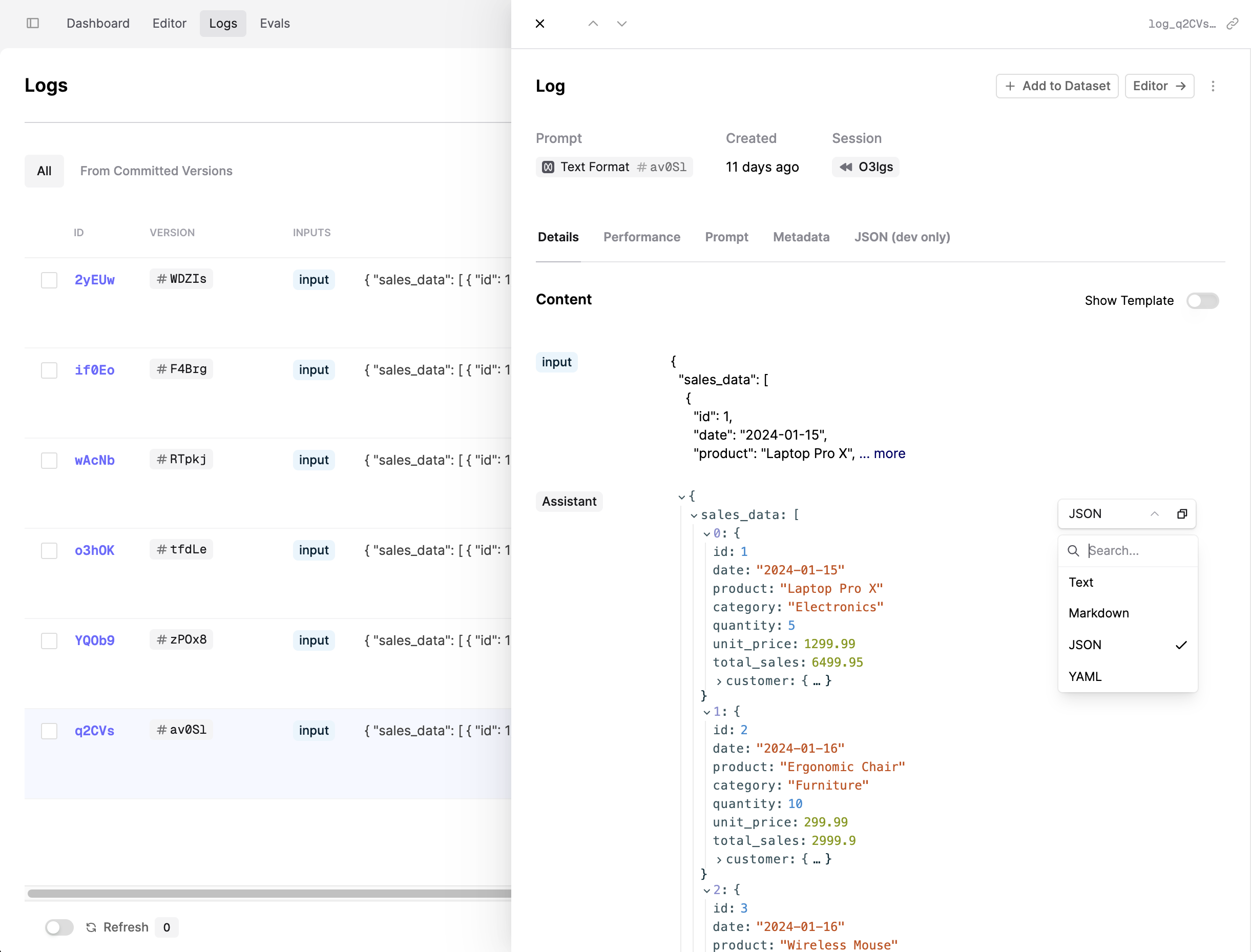
To try it, simply open up a Log from the Logs or Evals tab and hover over its output content.
Jinja Support
February 17th, 2025
We’ve added support for Jinja in the Editor. Jinja is a powerful templating engine that allows you to define variables, conditionals and other logic. You can now leverage this directly in the text of your Prompt Templates.
To try it out, navigate to the Editor tab and select Jinja as the templating language in the new dropdown in the Template section:
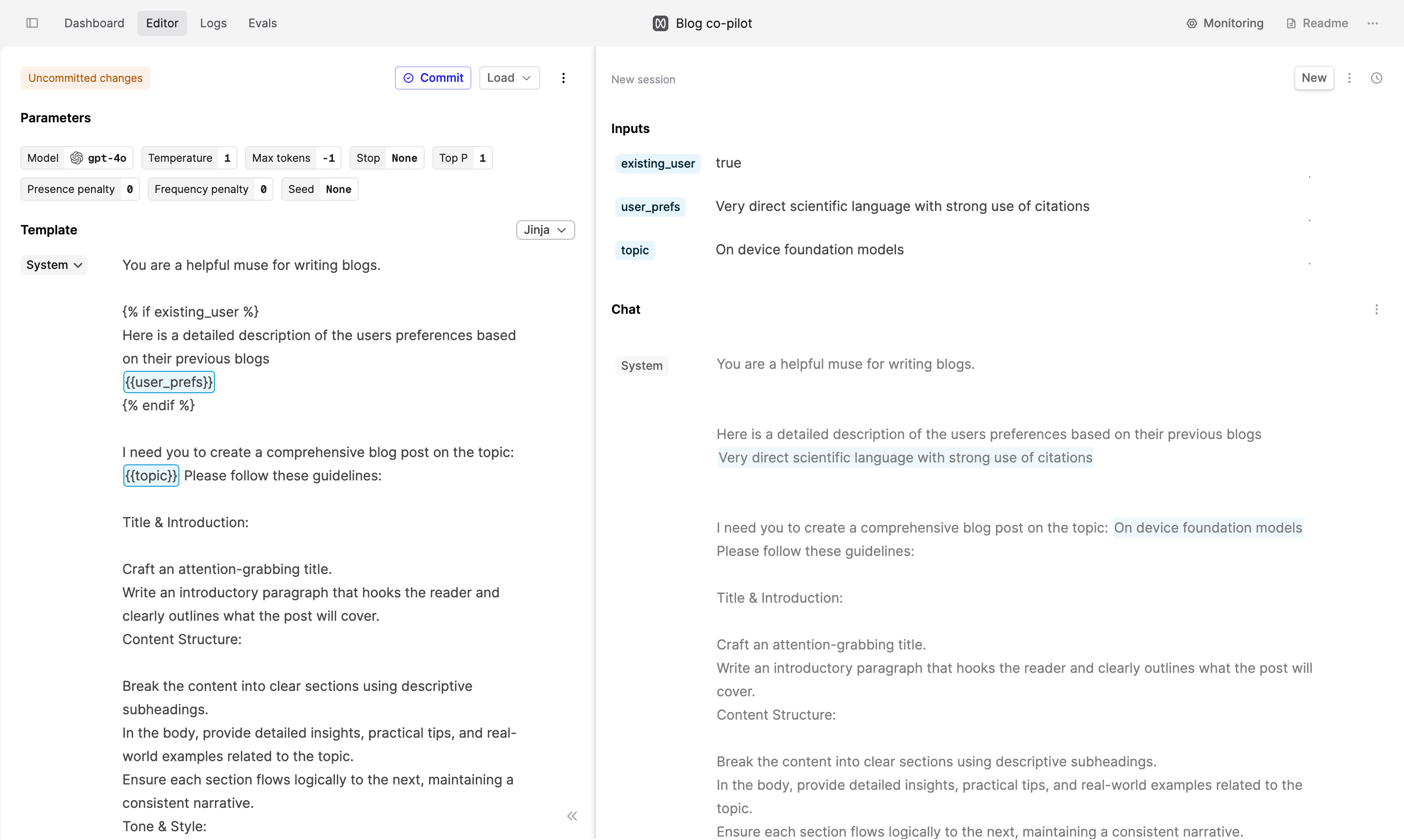
We’ve also added a new API endpoint prompts/{id}/populate that takes the inputs required by your template and returns the Prompt version along with the populated template.
Improved Stats Page in Evaluations
February 14th, 2025
We’ve revamped our Stats page in Evaluations, which shows a summary of the evaluation results across runs and compares them to a control run.
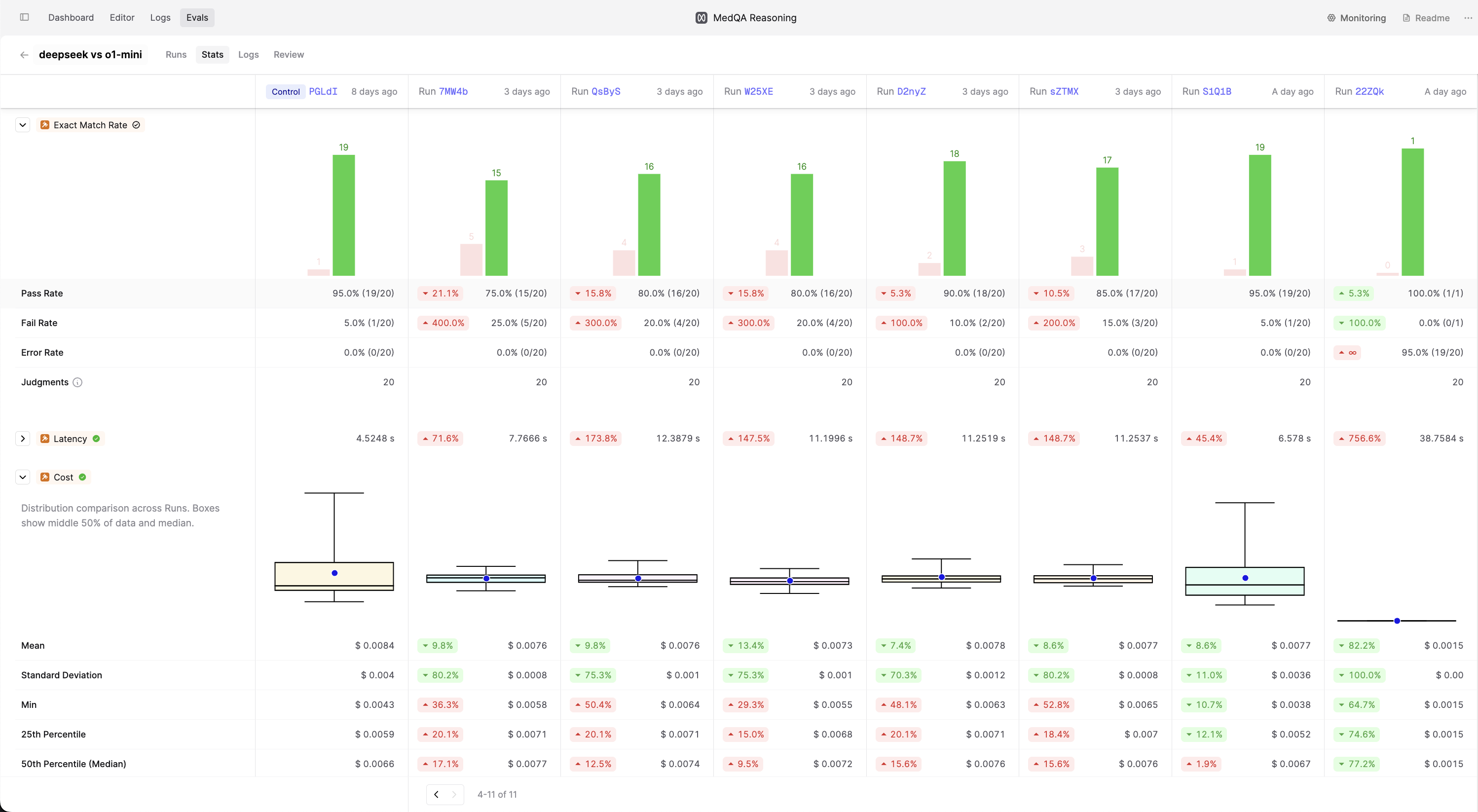
Some highlights:
- Collapsible sections to view the most important top-line metric for each evaluator at a glance
- New and improved bar charts for categorial and boolean evaluators
- Clear percentage-based comparisons against the control run for each metric
- Click through from metric values and comparisons to a filtered Review page to drill down into datapoints
Gemini 2.0 Flash is now available
February 12th, 2025
We’ve added support for the latest Google Gemini 2.0 Flash model on Humanloop.
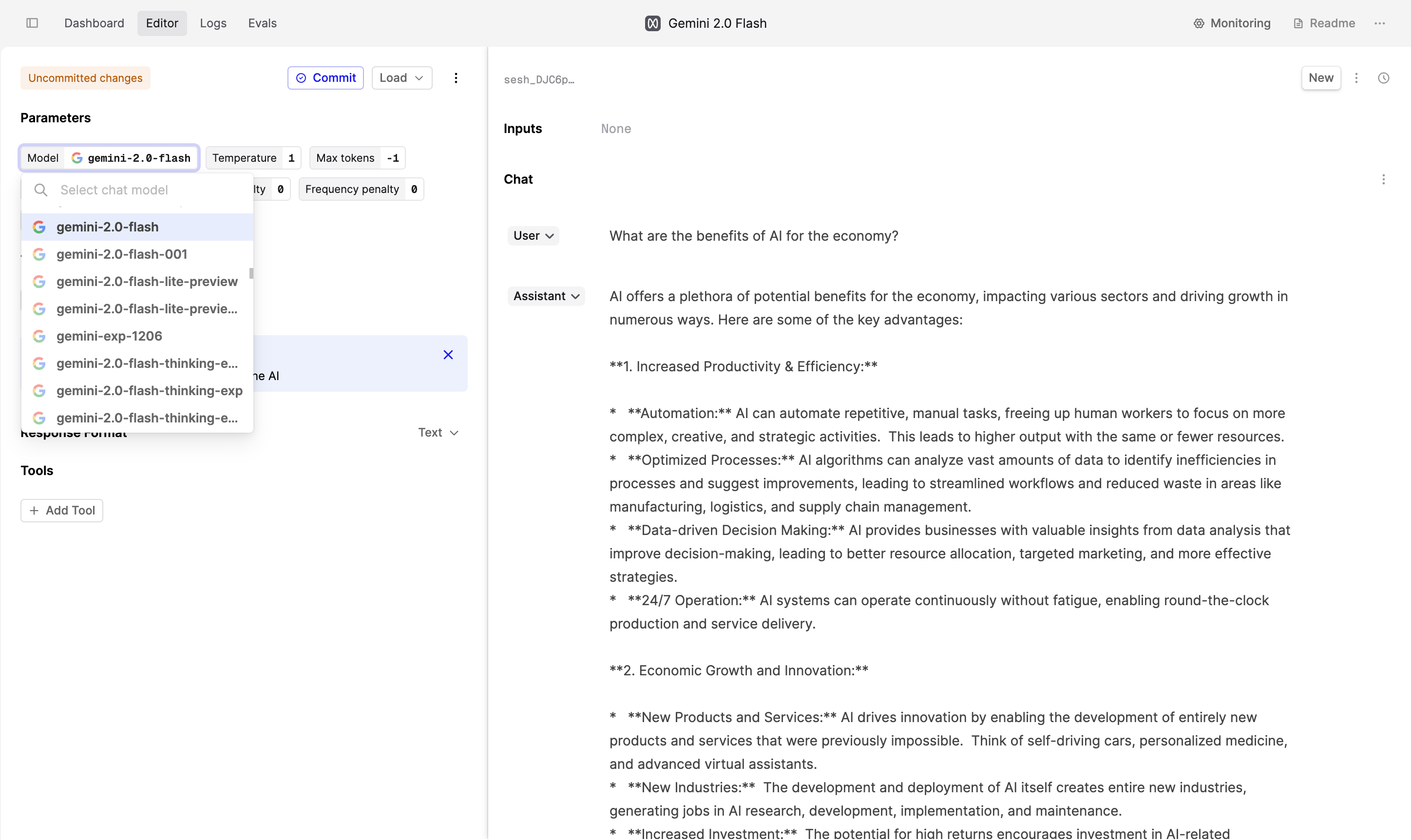
Gemini Flash 2.0 is optimal for high-volume, high-frequency tasks. It is highly capable of multimodal reasoning across vast amounts of information, with a context window of 1 million tokens.
Reasoning effort in Editor
February 11th, 2025
You can now specify the reasoning effort for o3-mini and o1 models in Editor.
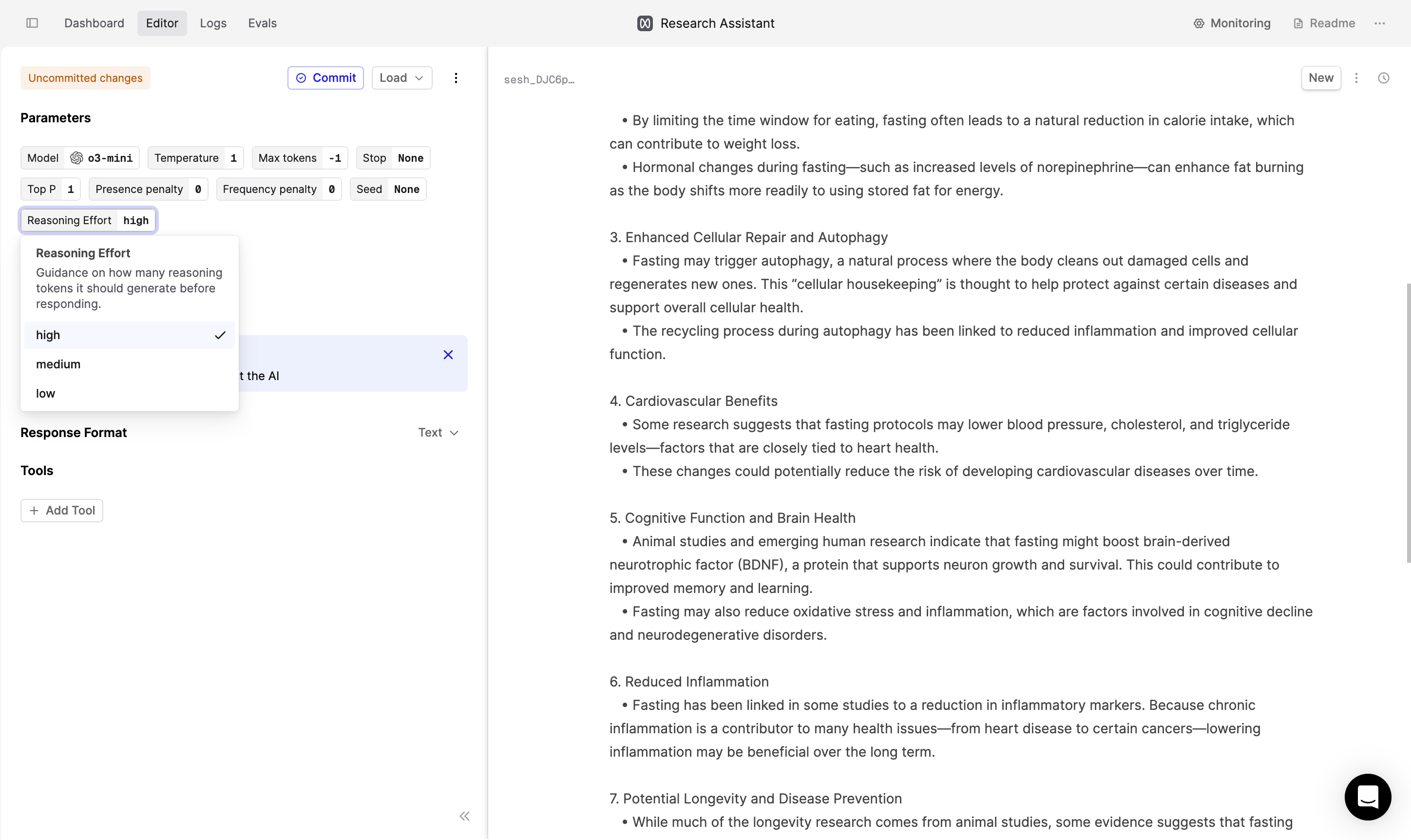
The reasoning effort parameter gives the model guidance on how many reasoning tokens it should generate before creating a response to the prompt. For more complex tasks, you may want to increase the reasoning effort to allow the model to ‘think’ longer before responding.
Structured Outputs in Editor
February 3rd, 2025
You can now specify the model’s response format directly in Editor. This is especially useful when you need the model to respond in a defined structure, such as JSON.
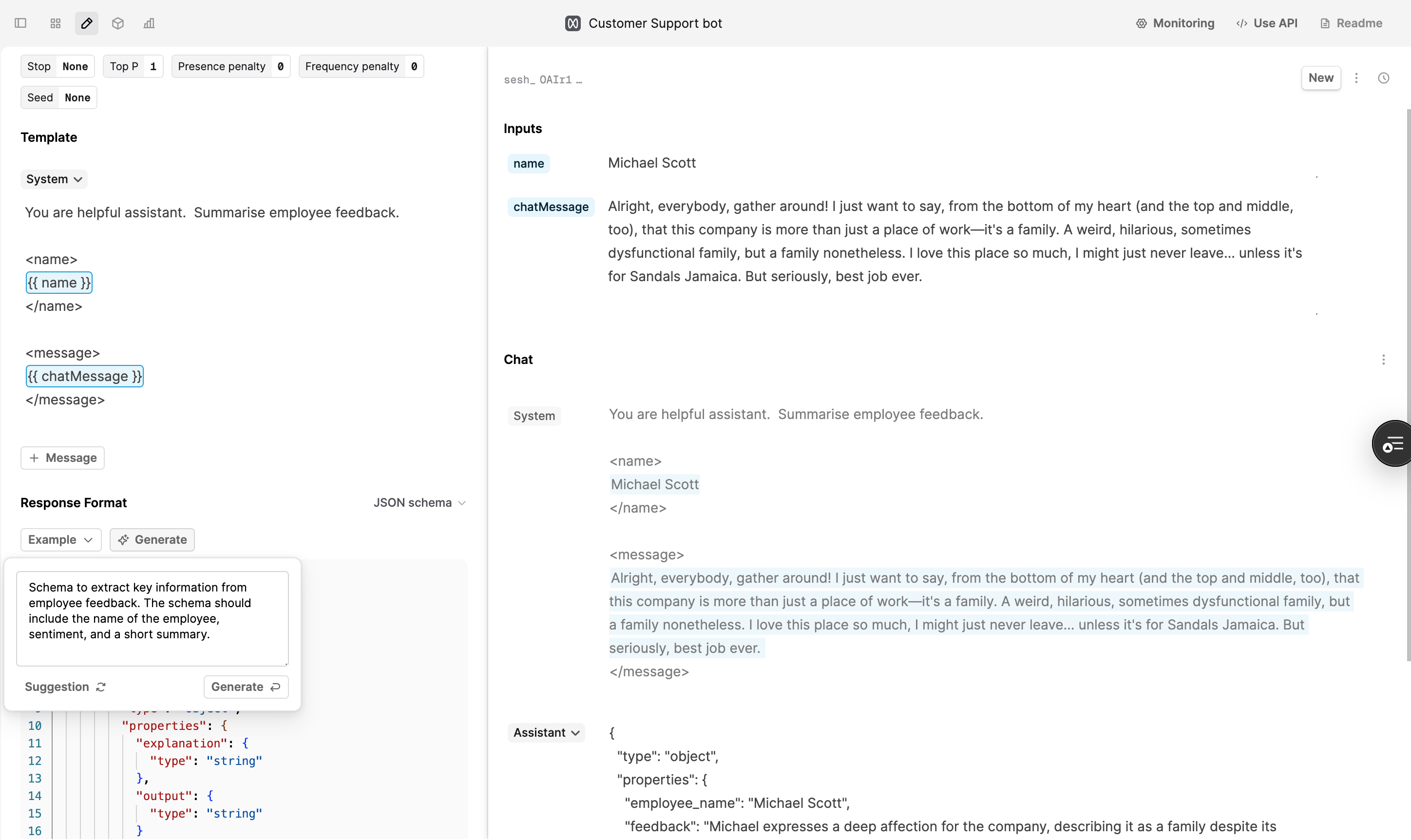
To try it out:
- Select a Prompt.
- Open the Editor tab.
- In the Response Format dropdown at the bottom, select JSON Schema.
You can then define your JSON schema manually or use our AI-powered JSON schema generator by clicking the Generate button above the schema editor.