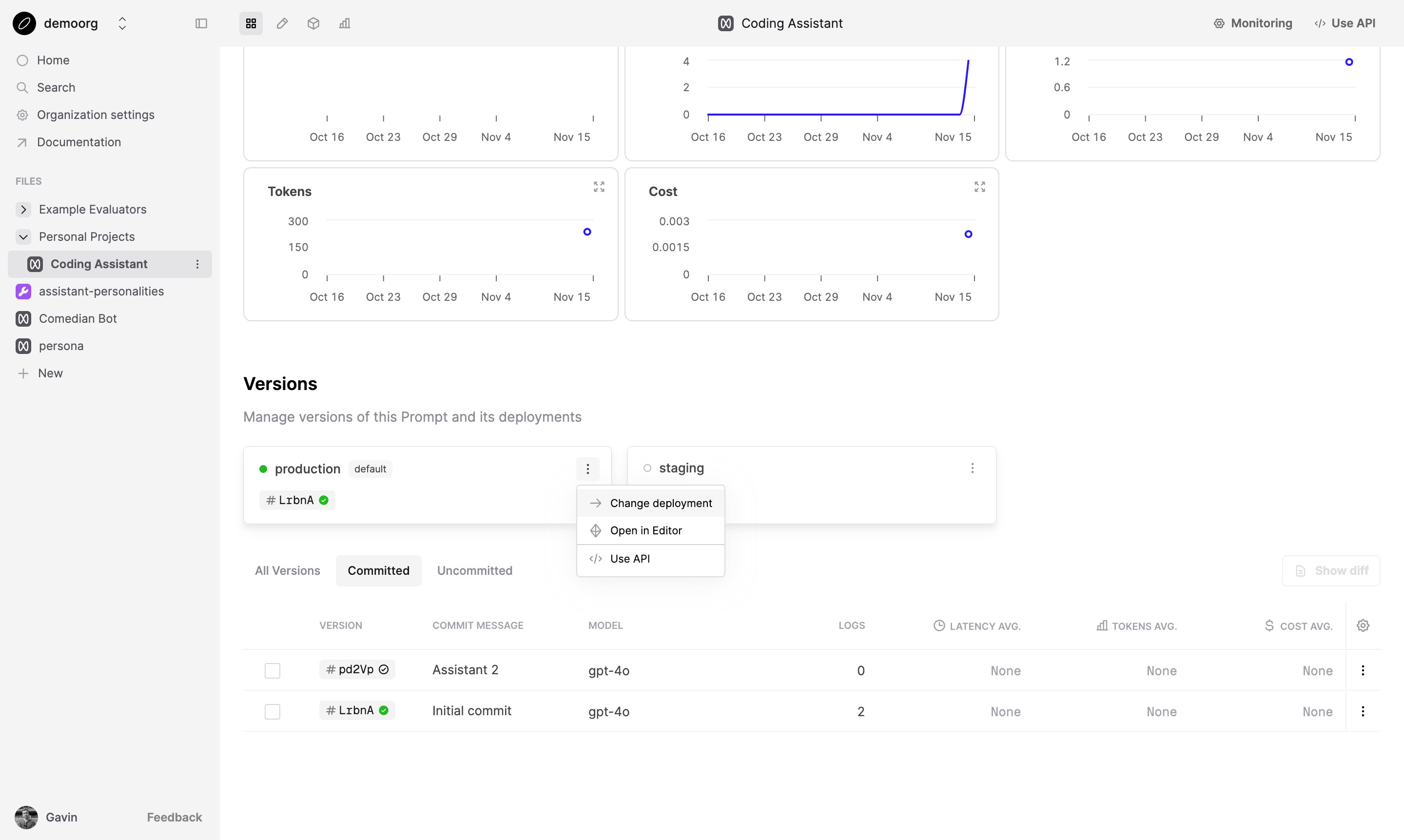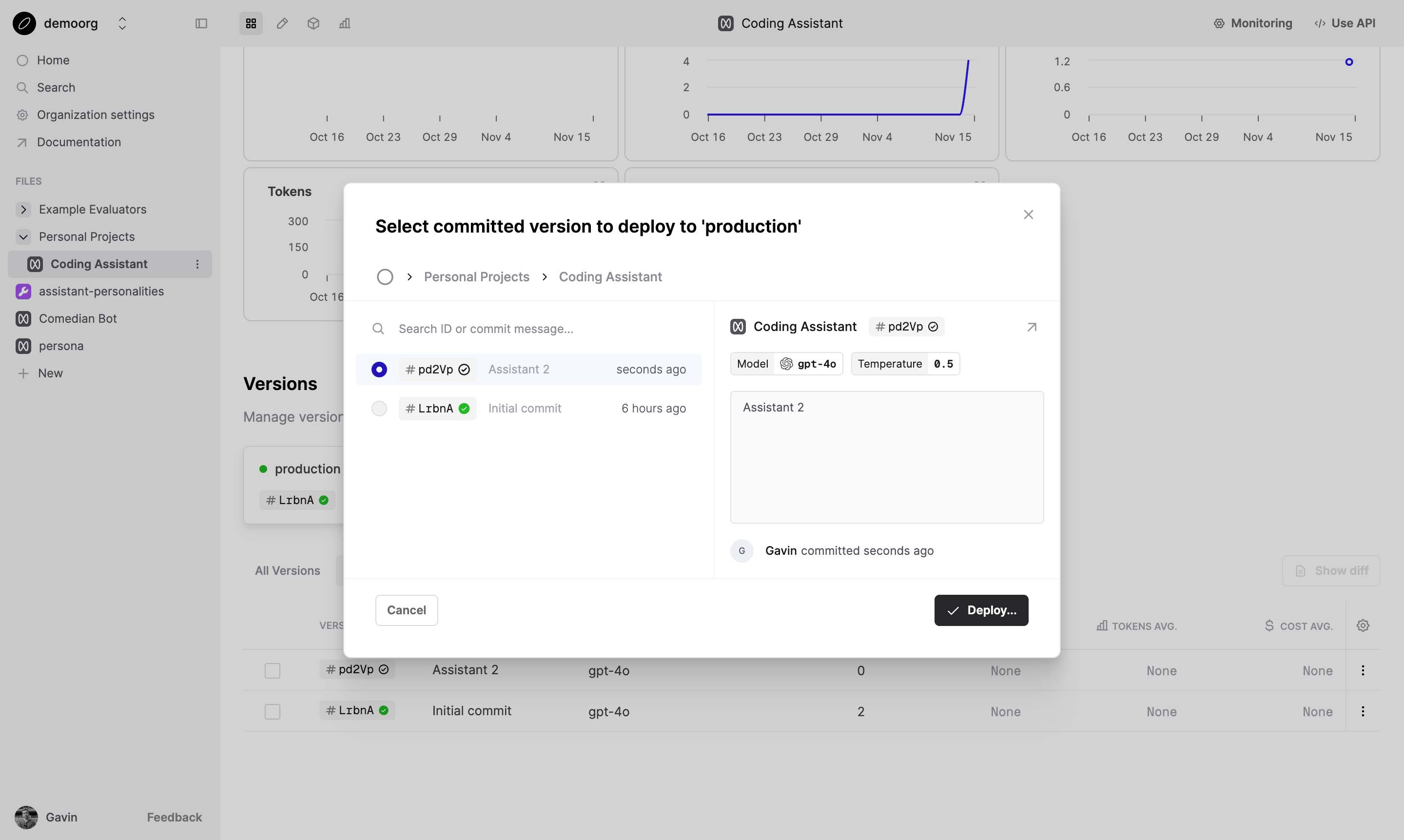Deploy to an environment
In this guide we will demonstrate how to deploy your Prompts
Environments are a tagging system for deploying Prompts. They enable you to deploy maintain a streamlined deployment workflow and keep track of different versions of Prompts.
Prerequisites
- You already have a Prompt — if not, please follow our Prompt creation guide first.
To deploy a version to an environment: