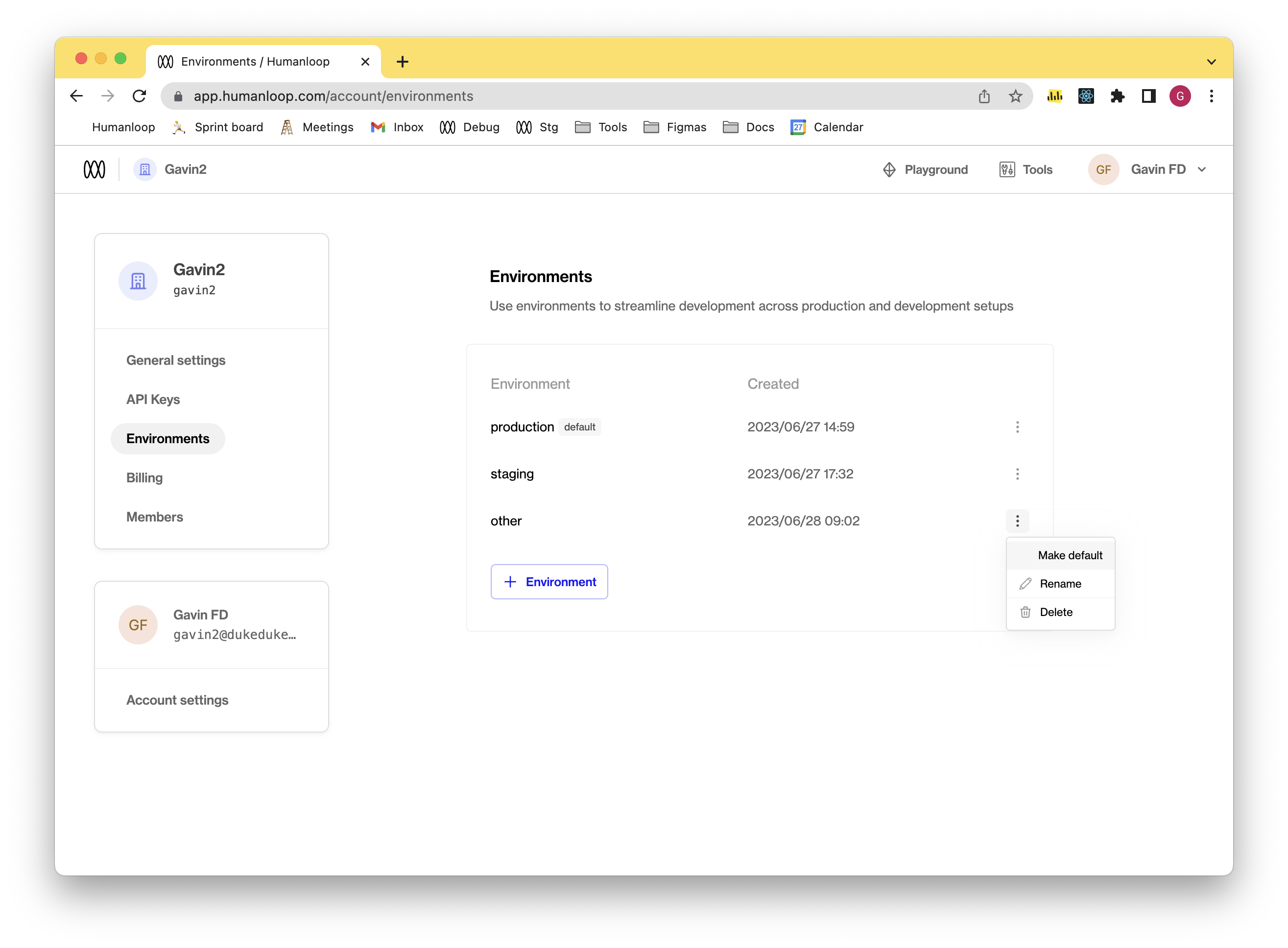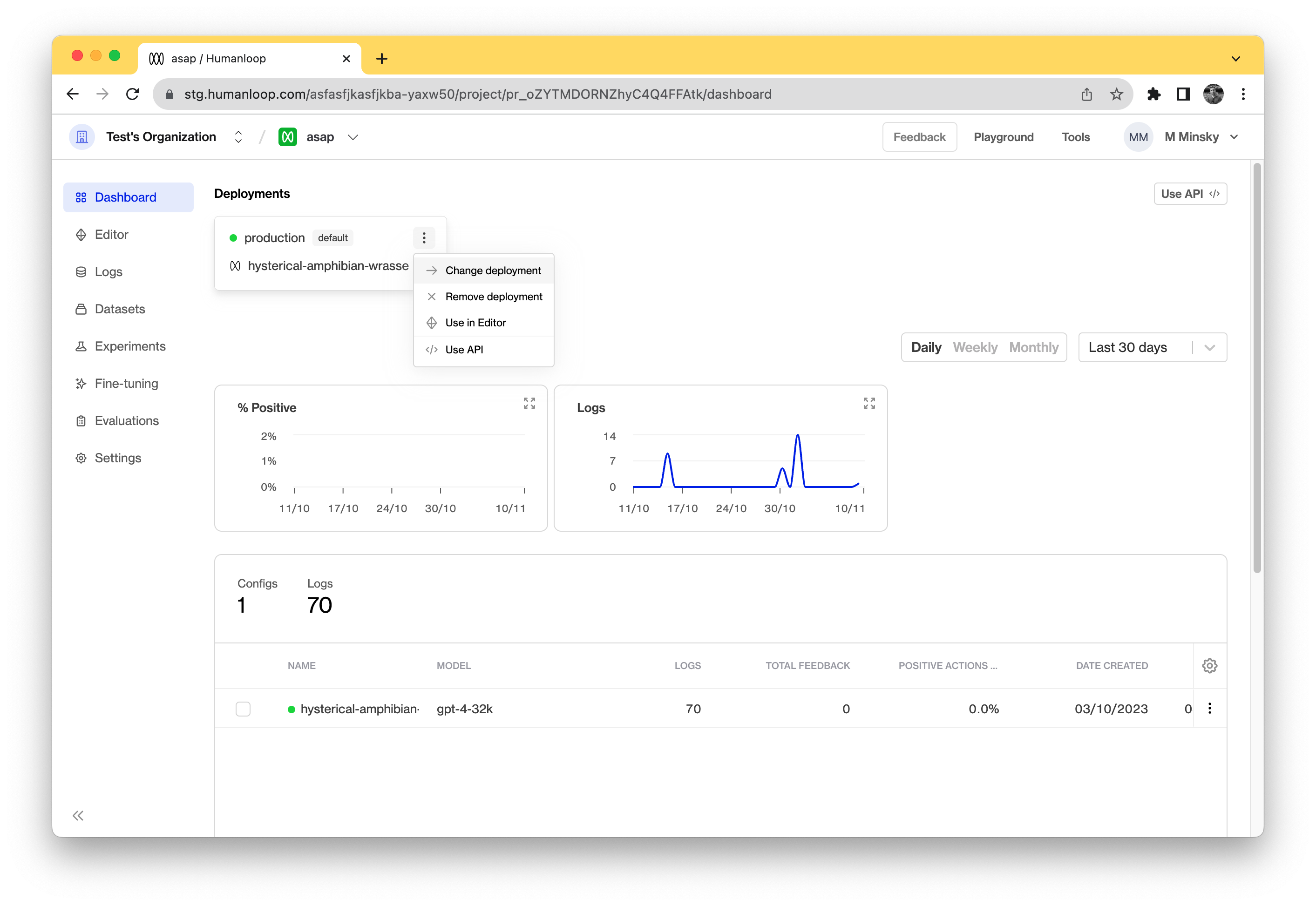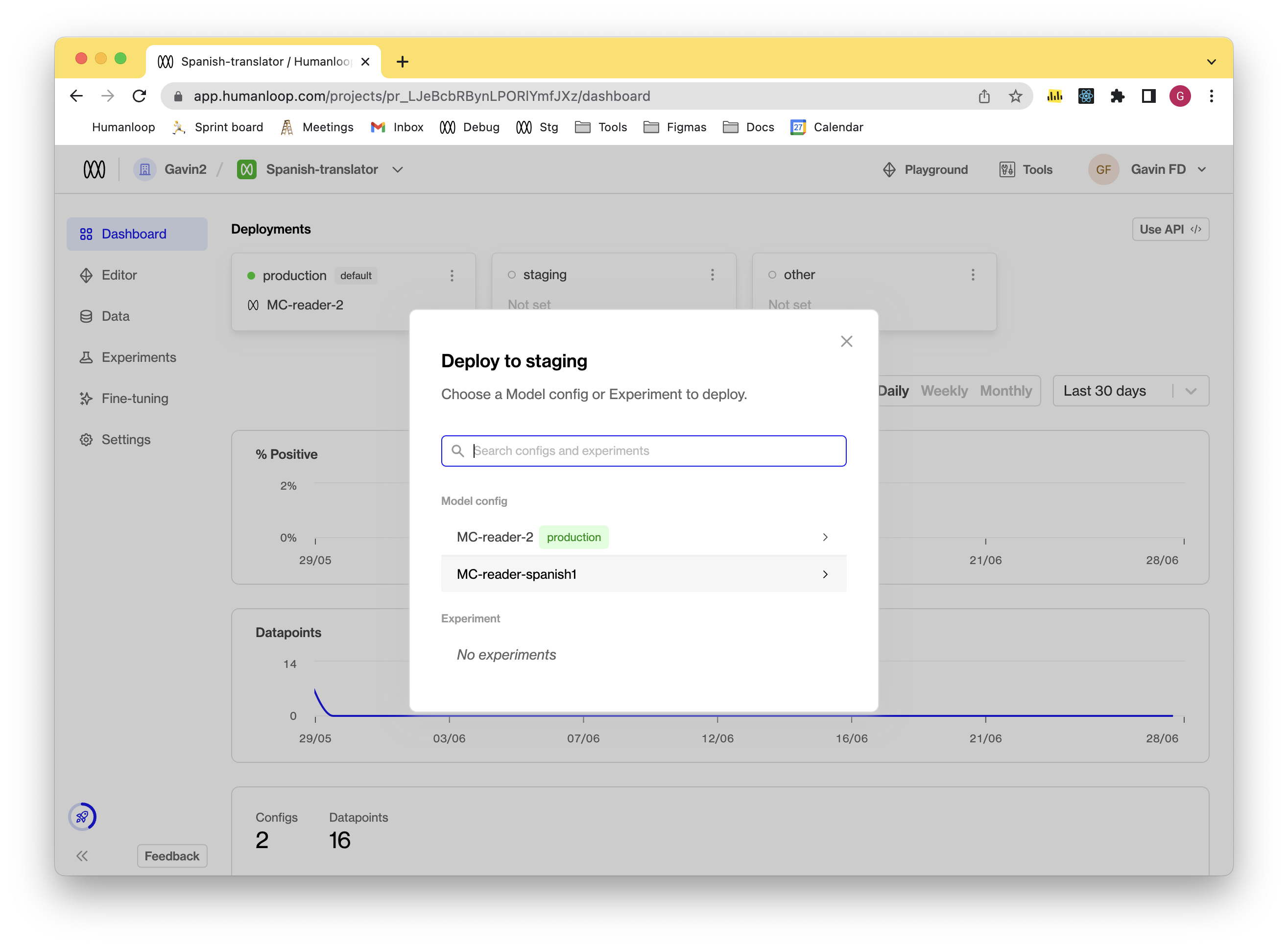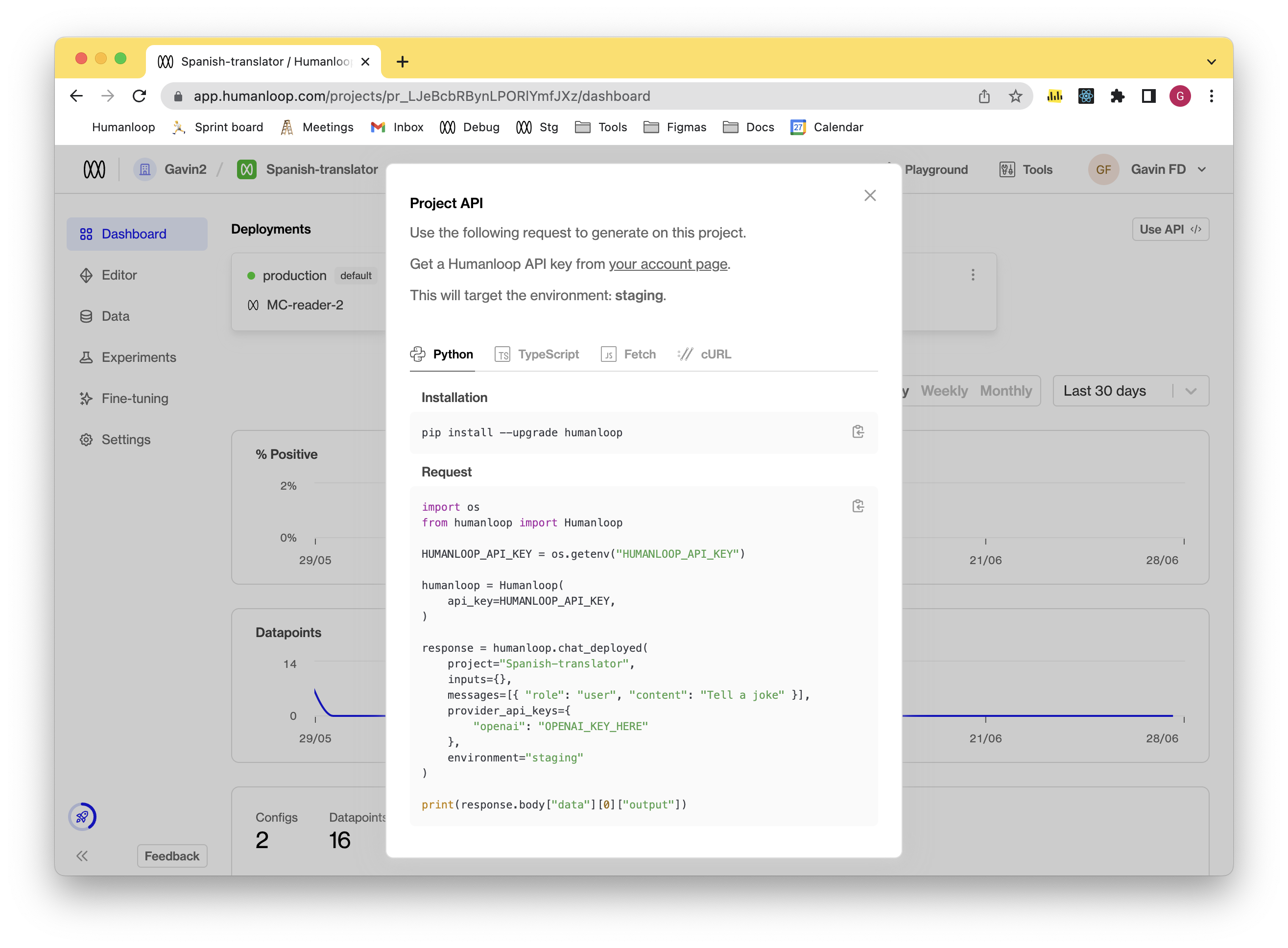Deploy to environments
Environments enable you to deploy model configurations and experiments, making them accessible via API, while also maintaining a streamlined production workflow. These environments are created at the organizational level and can be utilized on a per-project basis.
Create an environment
Go to your Organization’s Environments page.
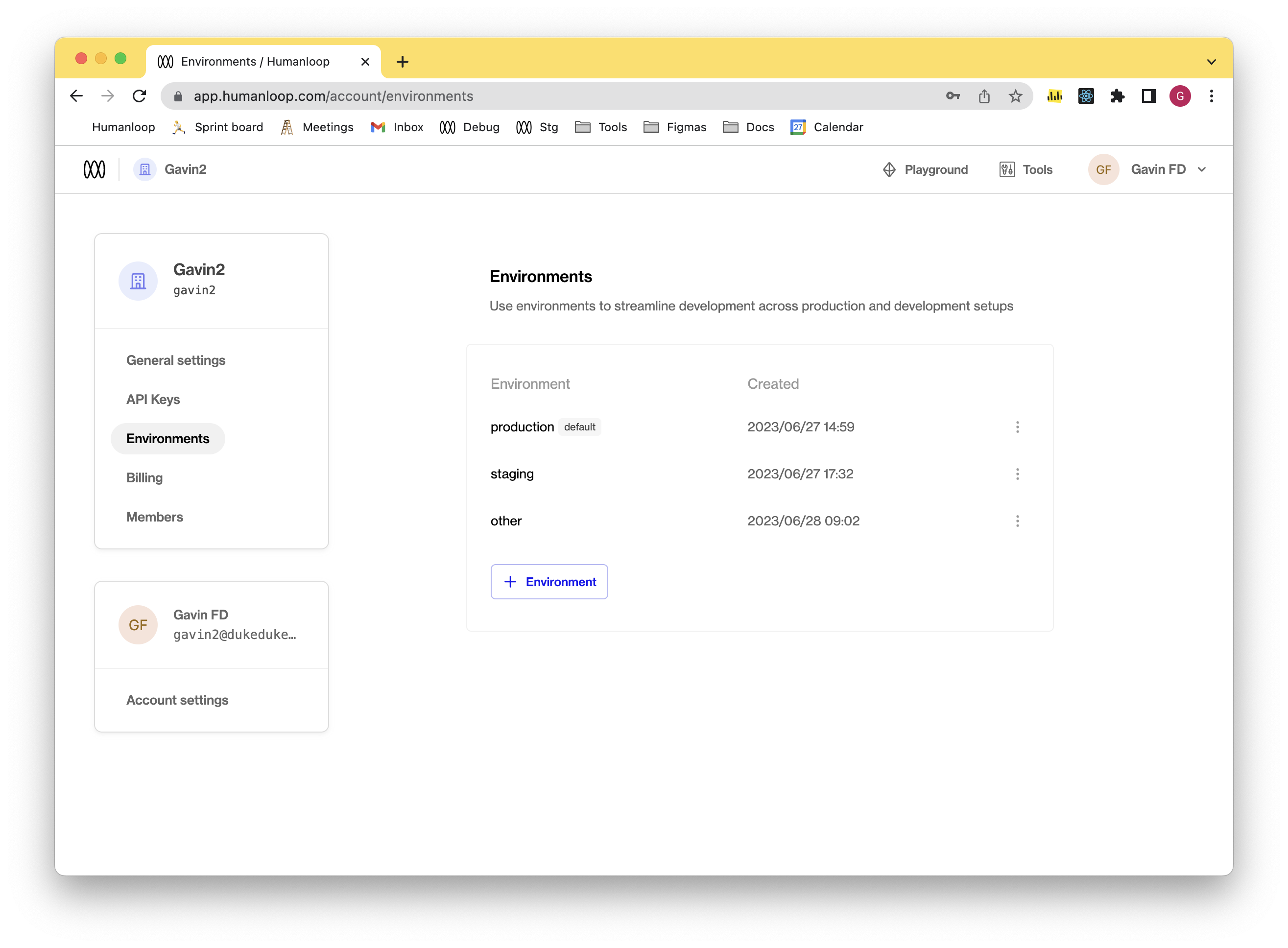
Deploying to an environment
Prerequisites
- You already have a Prompt — if not, please follow our Prompt creation guide first.
- Ensure that your project has existing model configs that you wish to use.
To deploy a model config to an environment:
Calling the model in the environment
Prerequisites
- You have already deployed either a chat or completion model config - if not, please follow the steps in either the Generate chat responses or Generate completions guides.
- You have multiple environments, with a model config deployed in a non-default environment. See the Deploying to an environment section above.
The following steps assume you’re using an OpenAI model and that you’re
calling a chat workflow. The steps needed to target a specific environment
for a completion workflow are similar.
Updating the default environment
Only Enterprise customers can update their default environment
Prerequisites
- You have multiple environments - if not first go through the Create an environment section.
Every organization will have a default environment. This can be updated by the following:
Go to your Organization’s Environments page.