Create a Prompt in the UI
In this quickstart you’ll create a prompt in the UI, experiment with it and then see logs from your experimentation.
Account setup
Create a Humanloop Account
If you haven’t already, create an account or log in to Humanloop
Add an OpenAI API Key
If you’re the first person in your organization, you’ll need to add an API key to a model provider.
- Go to OpenAI and grab an API key
- In Humanloop Organization Settings set up OpenAI as a model provider.
Using the Prompt Editor will use your OpenAI credits in the same way that the OpenAI playground does. Keep your API keys for Humanloop and the model providers private.
Get Started
Create a Prompt File
When you first open Humanloop you’ll see your File navigation on the left. Click ‘+ New’ and create a Prompt.
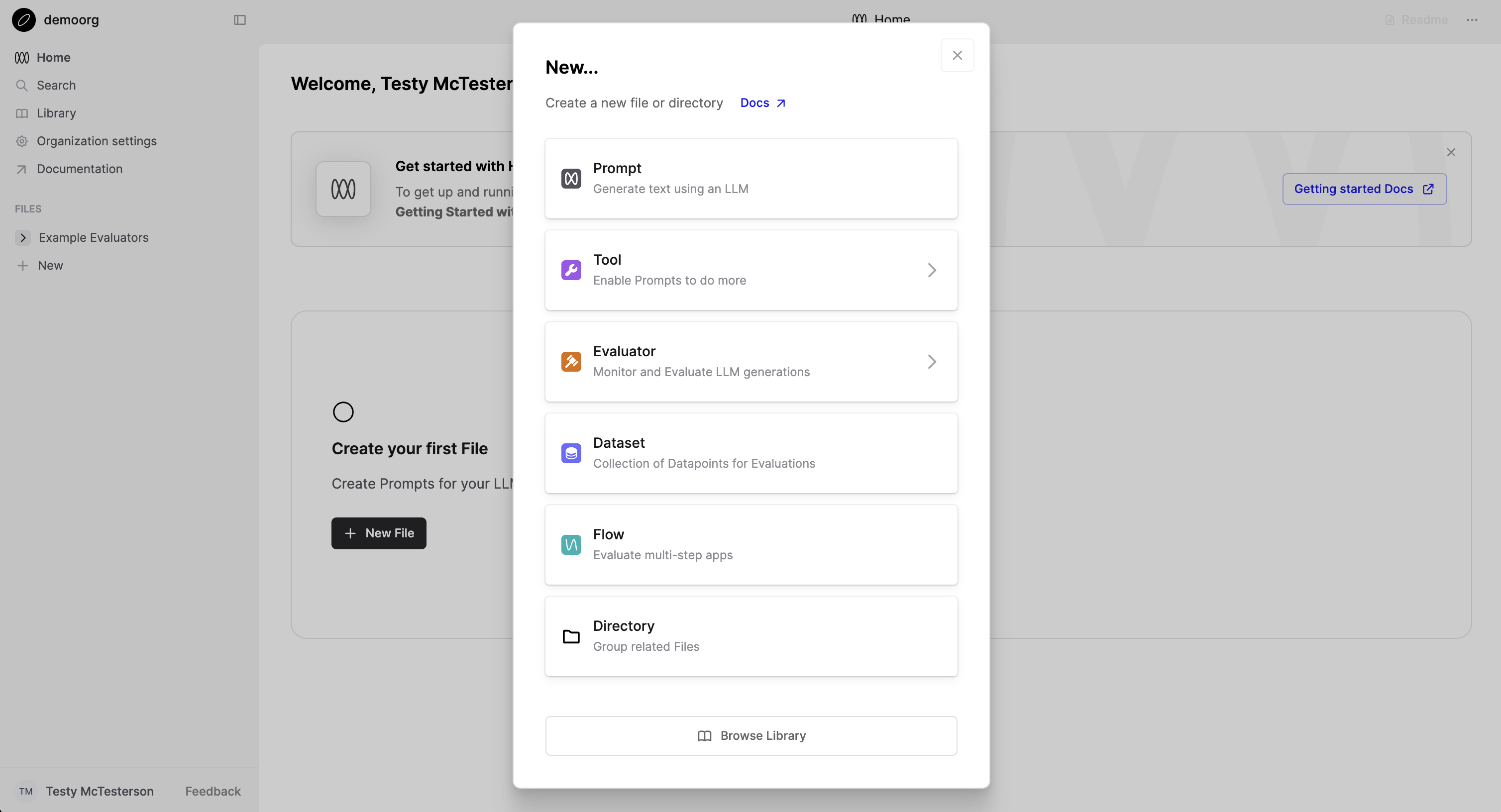
In the sidebar, rename this file to “Comedian Bot” now or later.
Create the Prompt template in the Editor
The left hand side of the screen defines your Prompt – the parameters such as model, temperature and template. The right hand side is a single chat session with this Prompt.
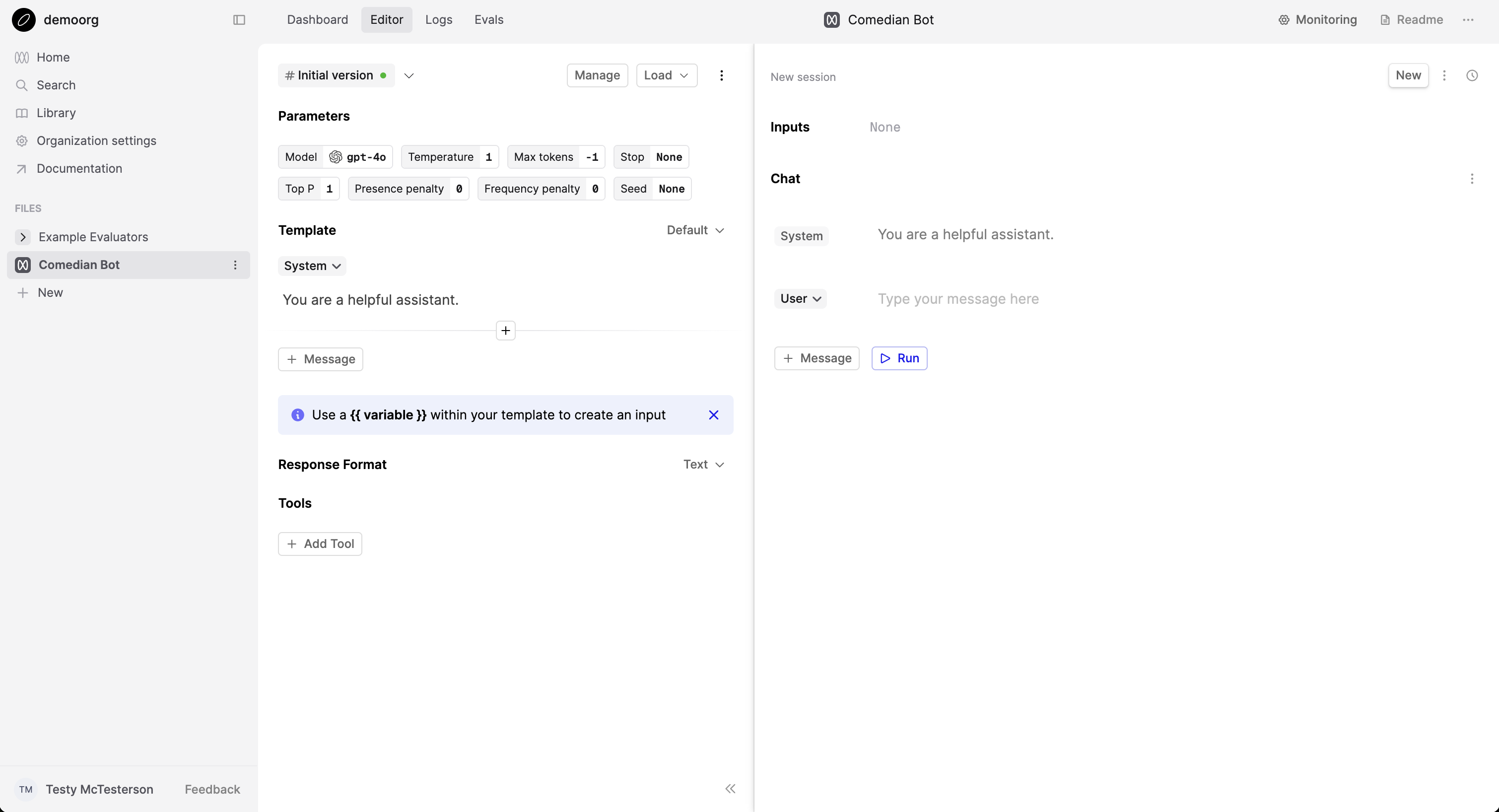
In the editor, update the system message to:
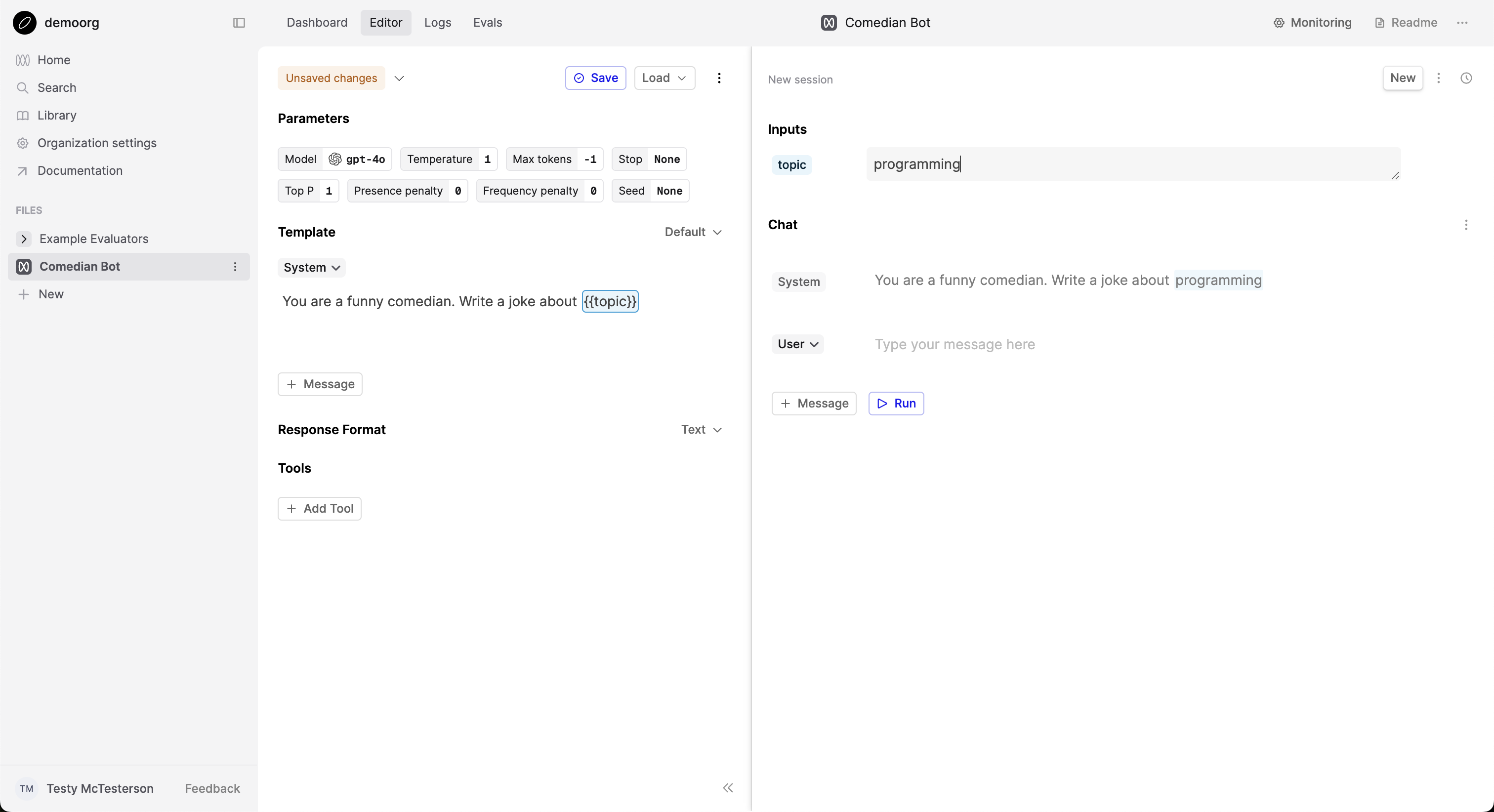
This message forms the chat template. It has an input slot called topic (surrounded by two curly brackets) for an input value that is provided each time you call this Prompt.
On the right hand side of the page, you’ll now see a box in the Inputs section for topic.
- Add a value for
topice.g. music, jogging, whatever - Click Run in the bottom right of the page
This will call OpenAI’s model and return the assistant response. Feel free to try other values, the model is very funny.
You now have a first version of your prompt that you can use.
Save your first version of this Prompt
- Click the Save button at the top of the editor
- Enter Initial Comedian Setup in the version name field
- Enter Prompt for making (not so) funny jokes! in the description field
- Click Save
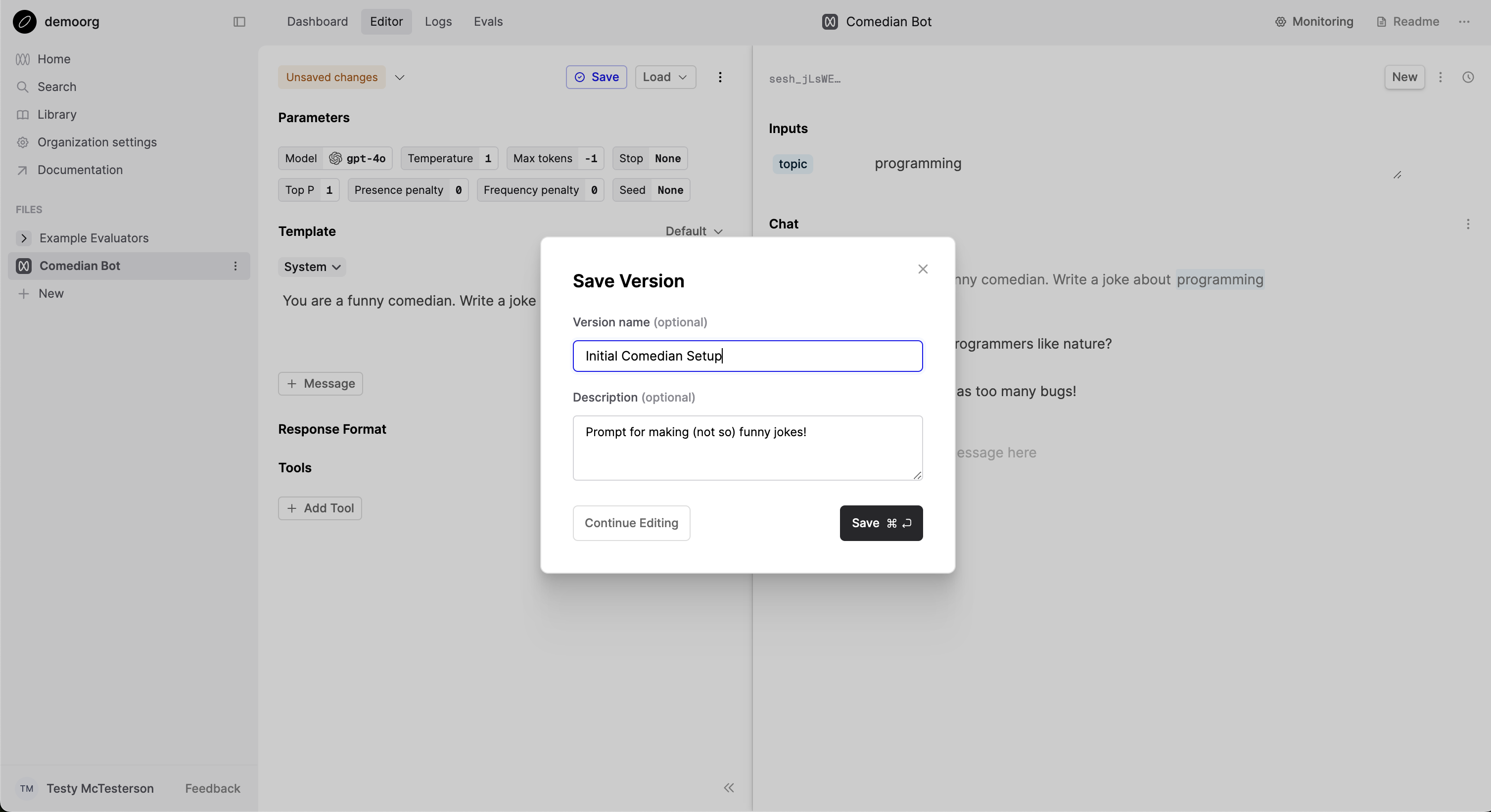
View the logs
Under the Prompt File, click ‘Logs’ to view all the generations from this Prompt
Click on a row to see the details of what version of the Prompt generated it. From here you can give feedback to that generation, see performance metrics, open up this example in the Editor, or add this log to a Dataset.
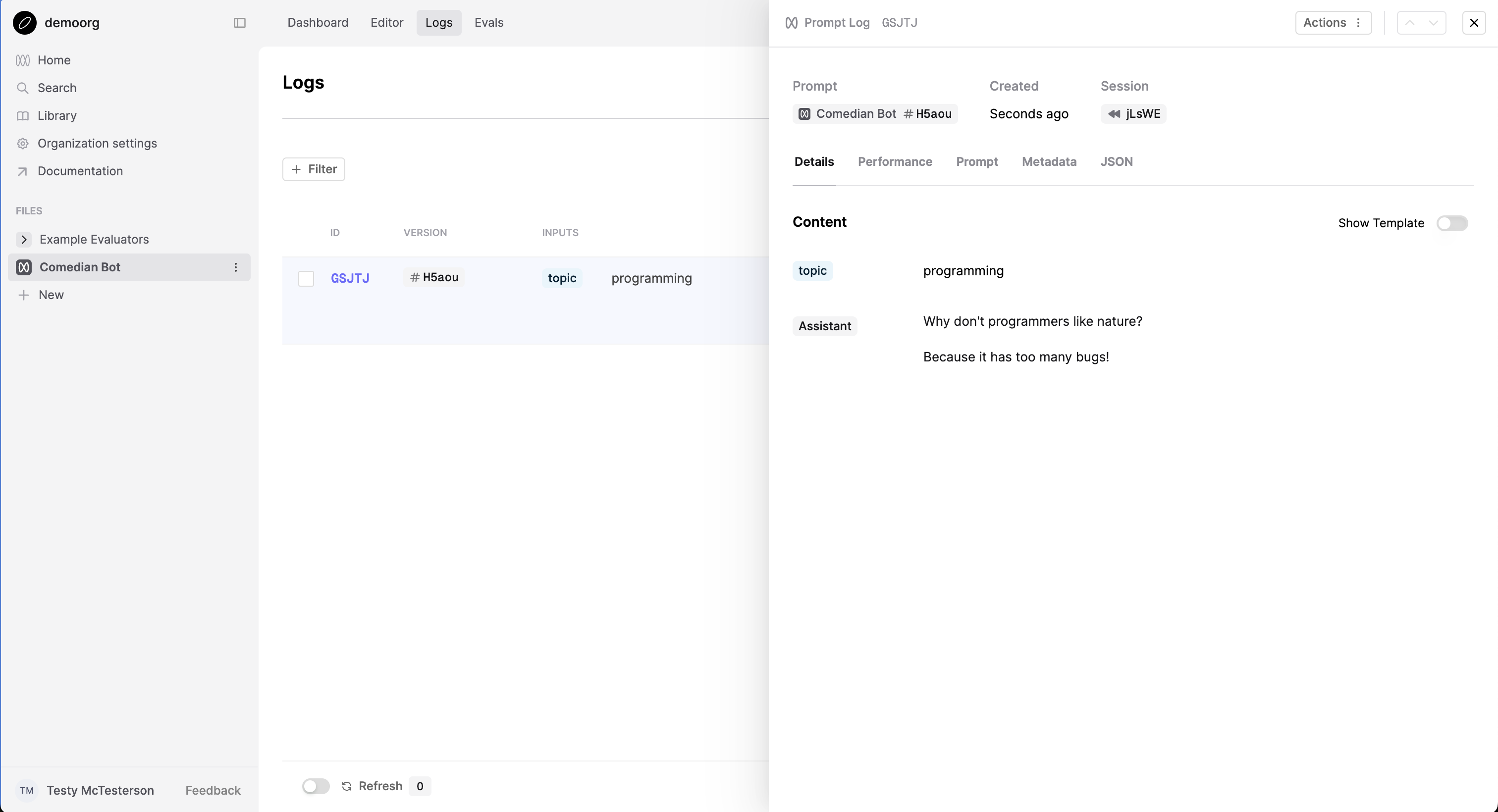
Next Steps
Well done! You’ve now created your first Prompt.