Generate chat responses
The Humanloop Python SDK allows you to easily replace your openai.ChatCompletions.create() calls with a humanloop.chat() call that, in addition to calling OpenAI to get a response, automatically logs the data to your Humanloop project.
Prerequisites
- You already have a Prompt — if not, please follow our Prompt creation guide first.
This guide assumes you’re using an OpenAI model. If you want to use other providers or your own model please also look at our guide to using your own model.
Install and initialize the SDK
First you need to install and initialize the SDK. If you have already done this, skip to the next section.
Open up your terminal and follow these steps:
- Install the Humanloop SDK:
- Initialize the SDK with your Humanloop API key (you can get it from the Organization Settings page).
Activate a model
- Log in to Humanloop and navigate to the Models tab of your project.
- Ensure that the default environment is in green at the top of the dashboard. The default environment is mapped to your active deployment. If there is no active deployment set, then use the dropdown button for the default environment and select the Change deployment option to select one of your existing model configs to use to generate. You also need to confirm the model you config you have deployed is a Chat model. This can be confirmed by clicking on the config in the table and viewing the Endpoint, making sure it says Chat.
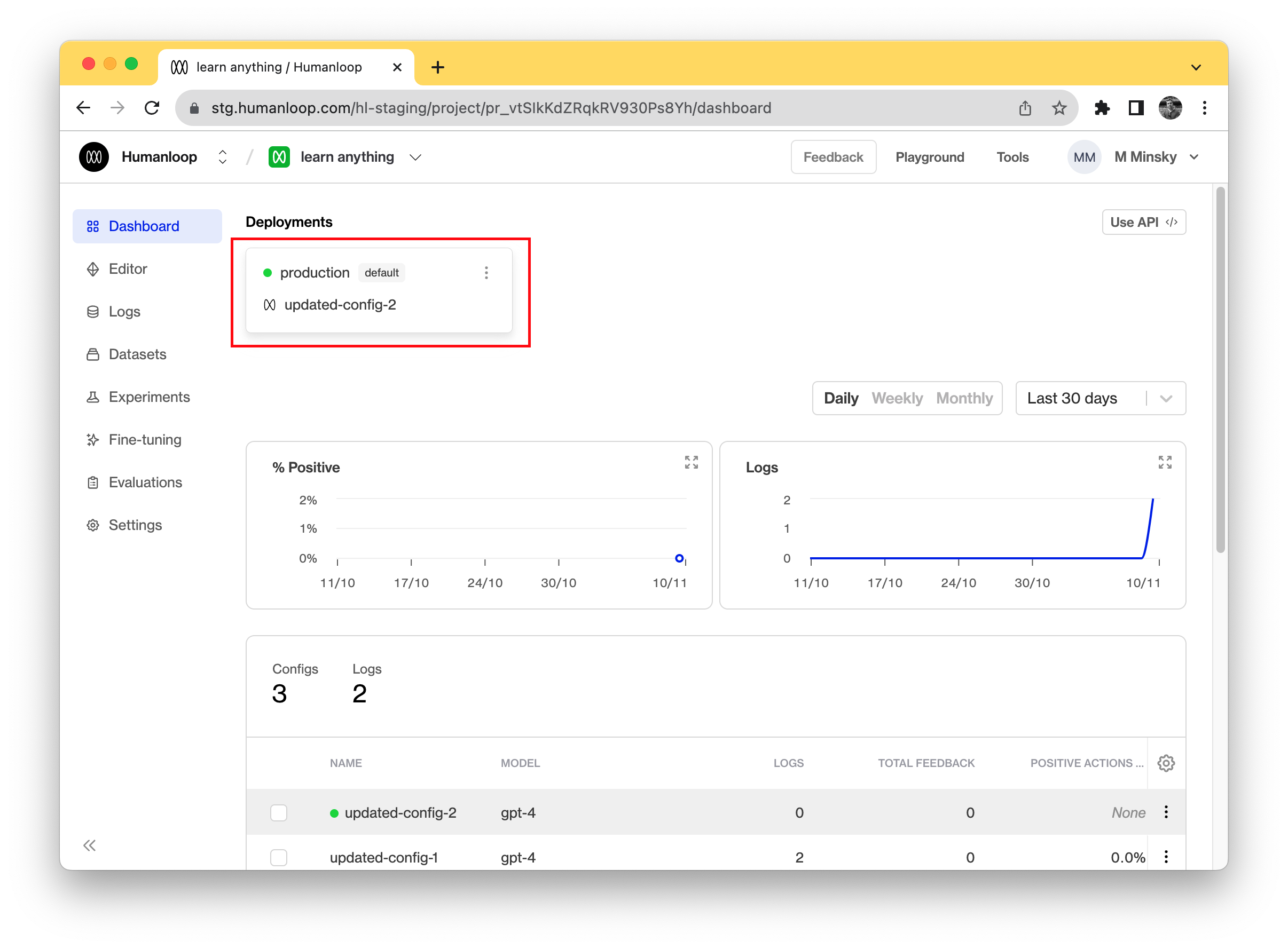
Use the SDK to call your model
Now you can use the SDK to generate completions and log the results to your project:
Navigate to your project’s Logs tab in the browser to see the recorded inputs, messages and responses of your chat.
🎉 Now that you have chat messages flowing through your project you can start to log your end user feedback to evaluate and improve your models.