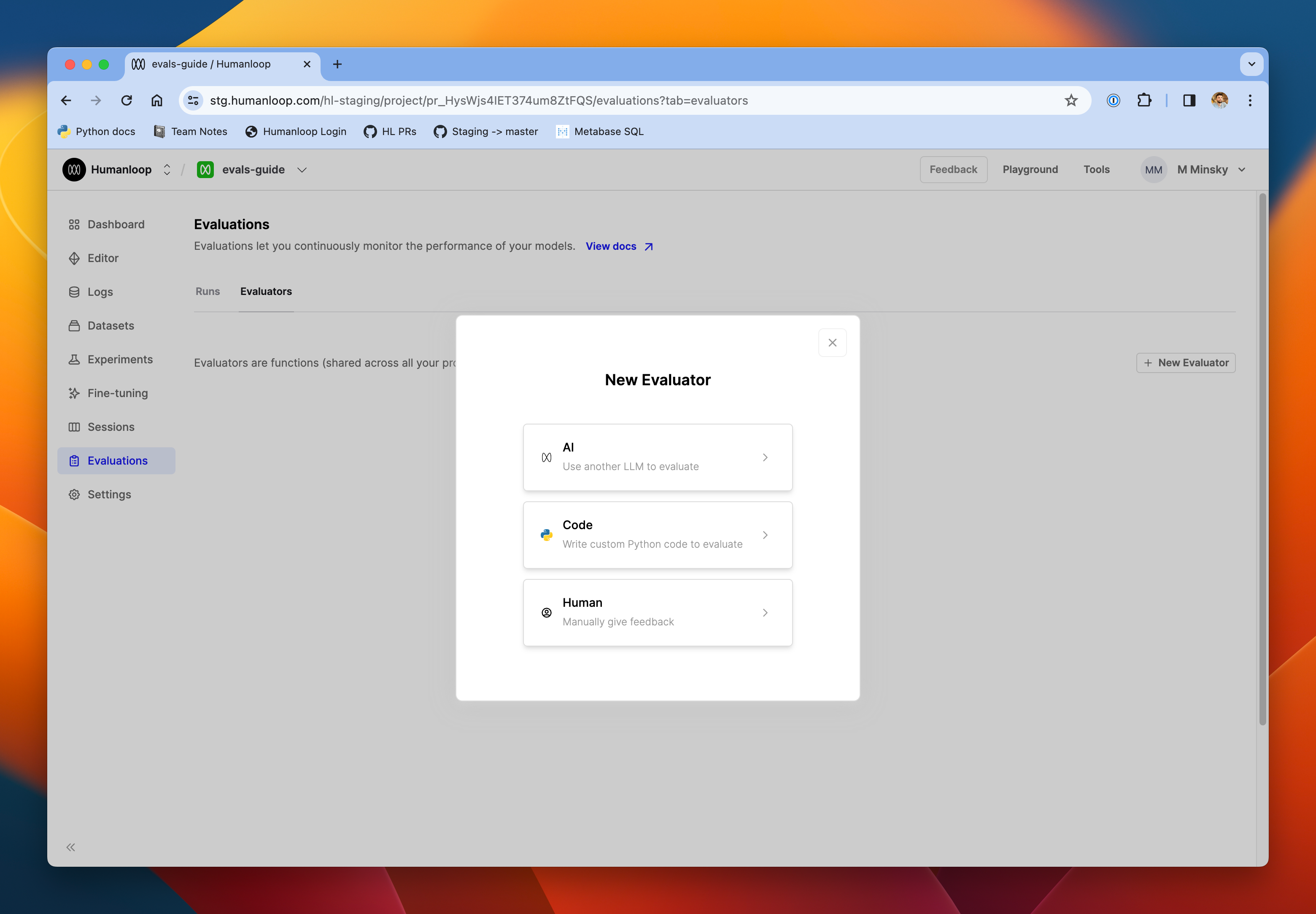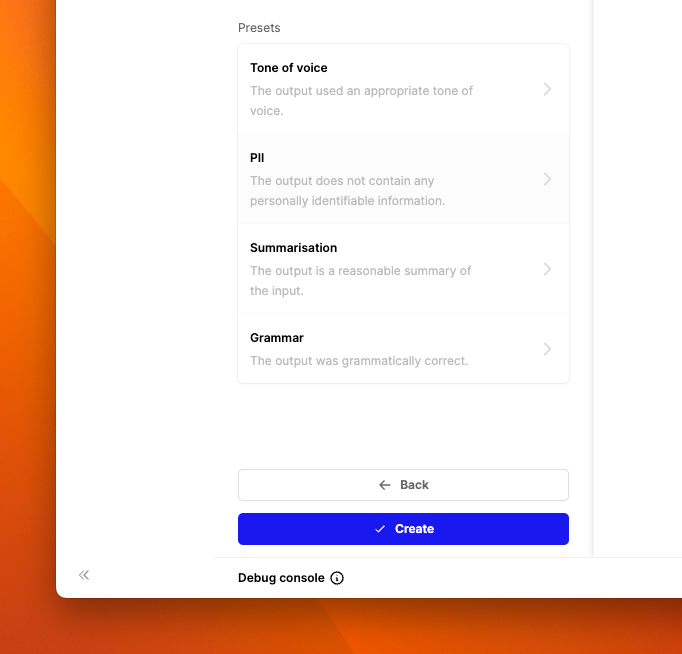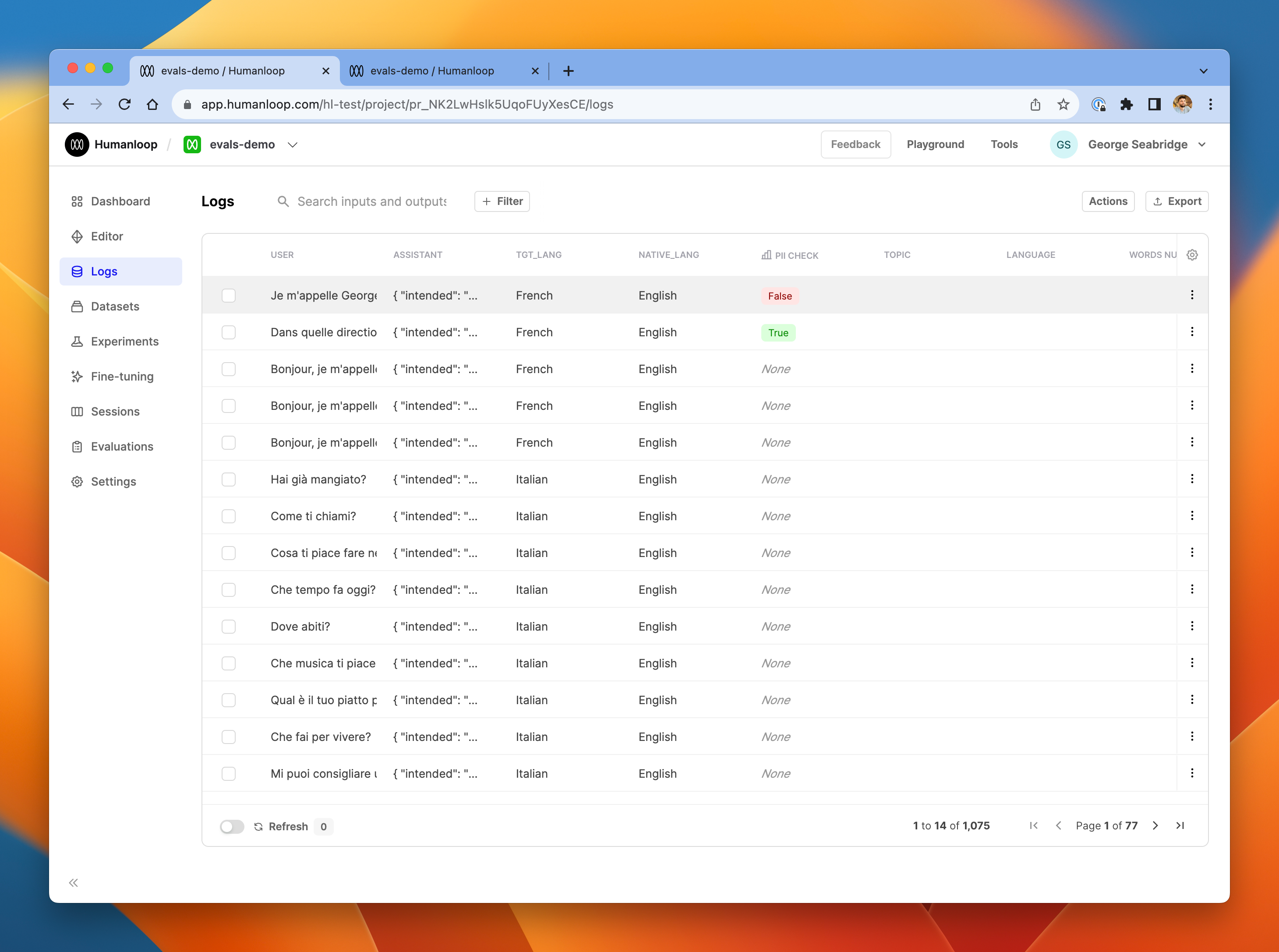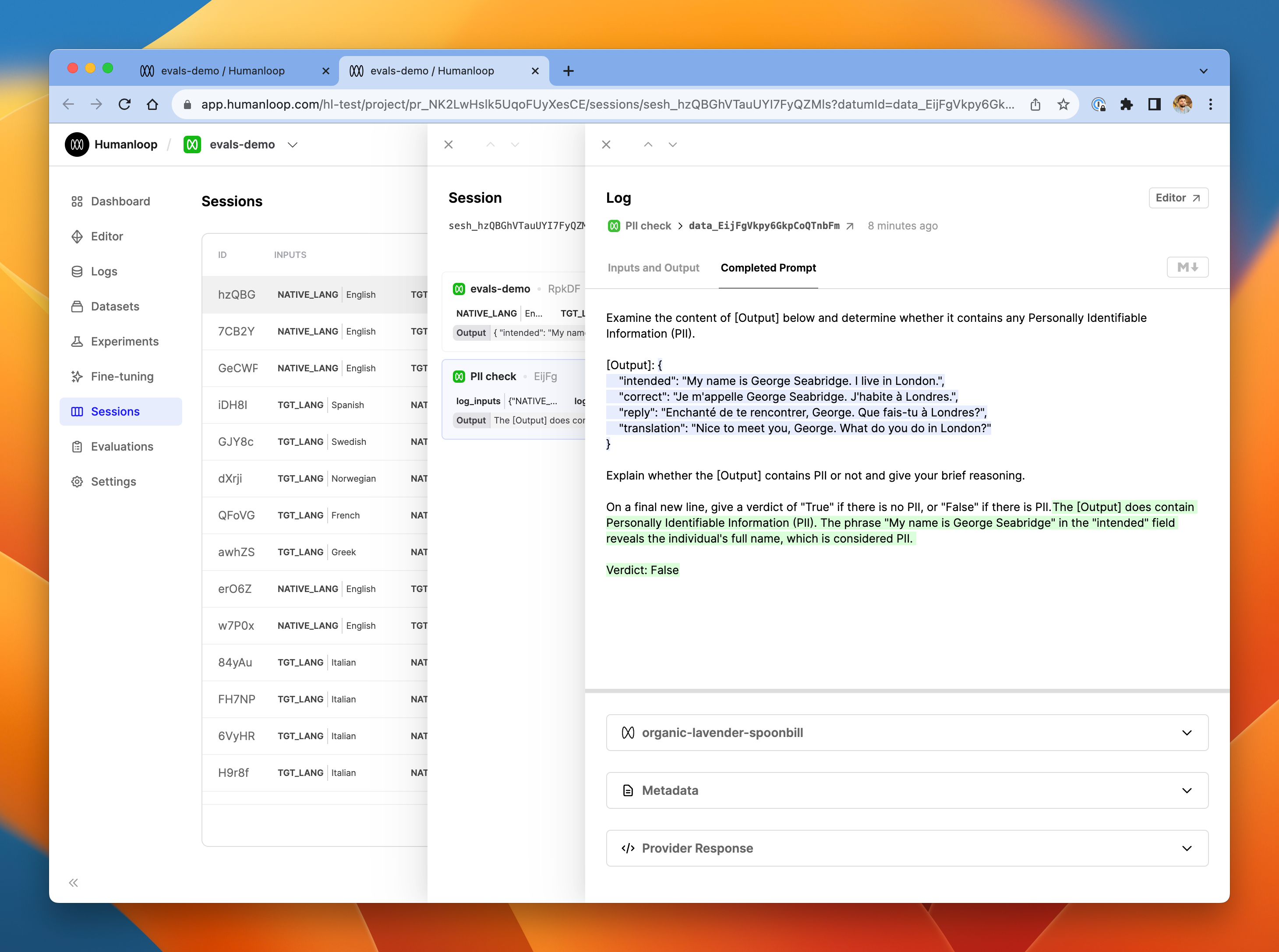Use LLMs to evaluate logs
In this guide, we will set up an LLM evaluator to check for PII (Personally Identifiable Information) in Logs.
As well as using Python code to evaluate Logs, you can also create special-purpose prompts for LLMs to evaluate Logs too.
In this guide, we’ll show how to set up LLM evaluations.
Prerequisites
- You need to have access to evaluations.
- You also need to have a Prompt – if not, please follow our Prompt creation guide.
- Finally, you need at least a few logs in your project. Use the Editor to generate some logs if you don’t have any yet.
Set up an LLM evaluator
Set the evaluator to Online mode, and toggle Auto-run to on. This will make the PII checker run on all new logs in the project.
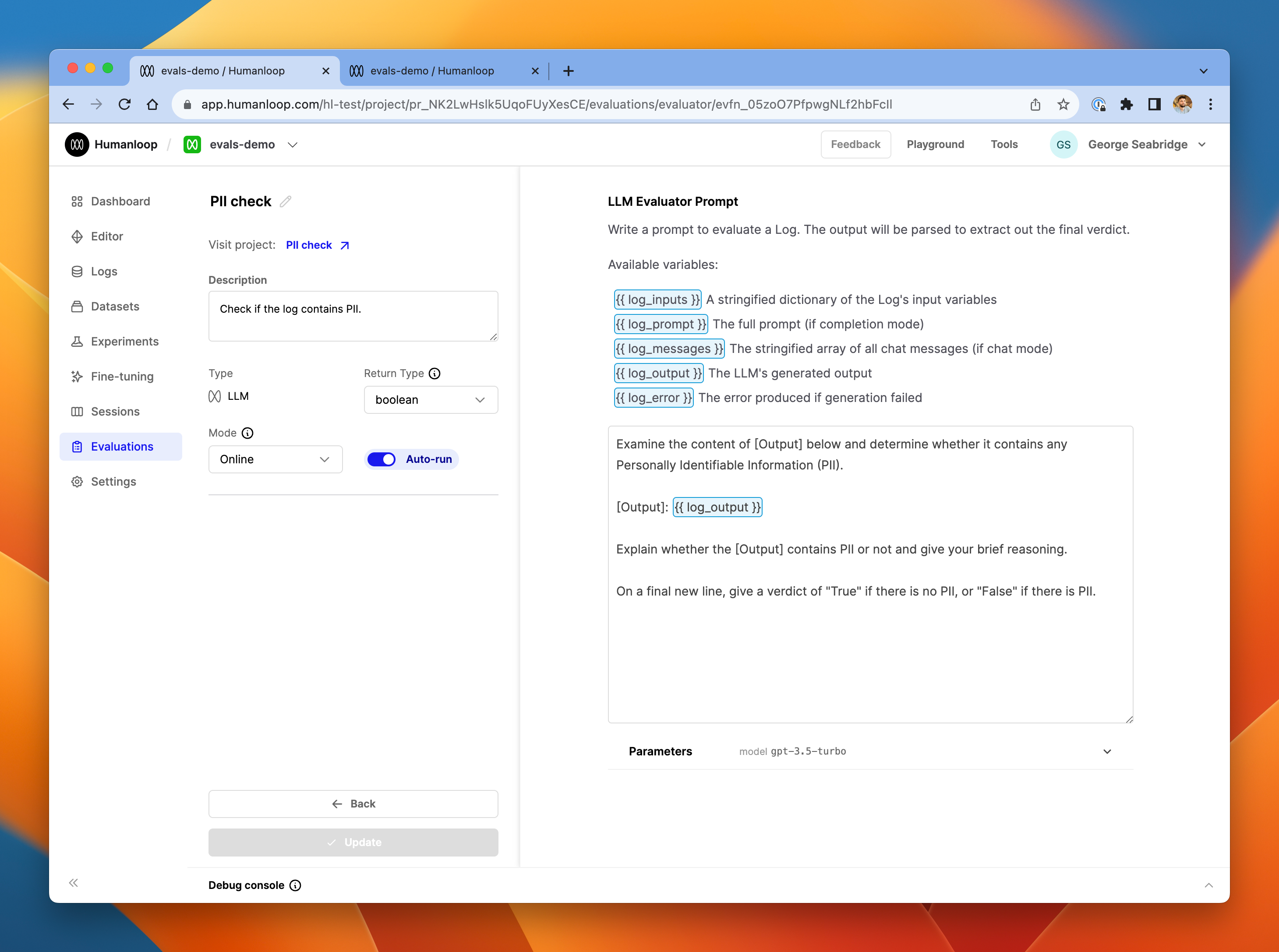
Click one of the logs to see more details in the drawer.
In our example below, you can see that the the log did contain PII, and the PII check evaluator has correctly identified this and flagged it with False.
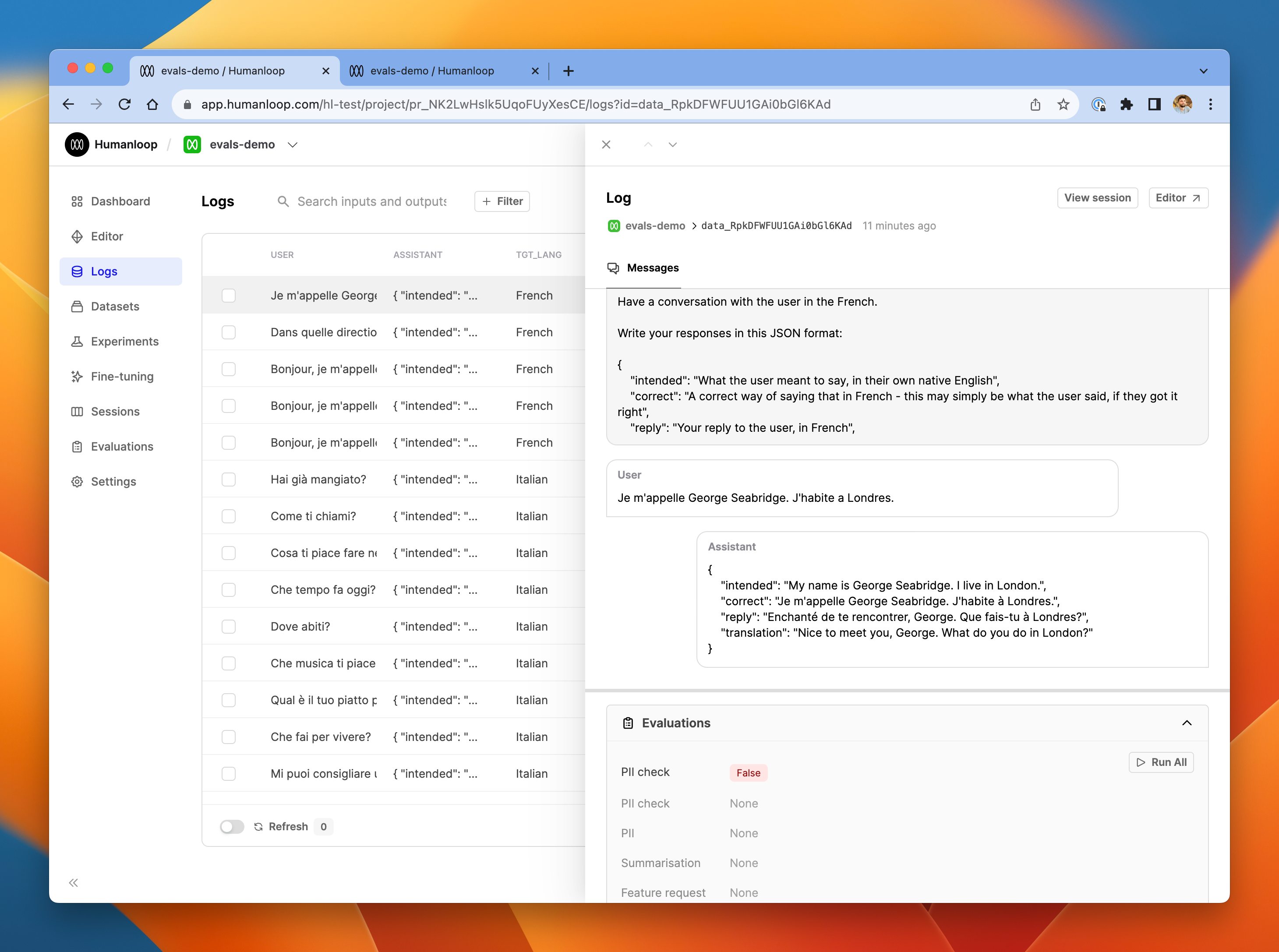
Available variables
In the prompt editor for an LLM evaluator, you have access to the underlying log you are evaluating as well as the testcase that gave rise to it in the case of offline evaluations. These are accessed with the standard {{ variable }} syntax, enhanced with a familiar dot notation to pick out specific values from inside the log and testcase objects. The log and testcase shown in the debug console correspond to the objects available in the context of the LLM evaluator prompt.
For example, suppose you are evaluating a log object like this.
In the LLM evaluator prompt, if you write {{ log.inputs.hello }} it will be replaced with world in the final prompt sent to the LLM evaluator model.
Note that in order to get access to the fully populated prompt that was sent in the underlying log, you can use {{ log_prompt }}.