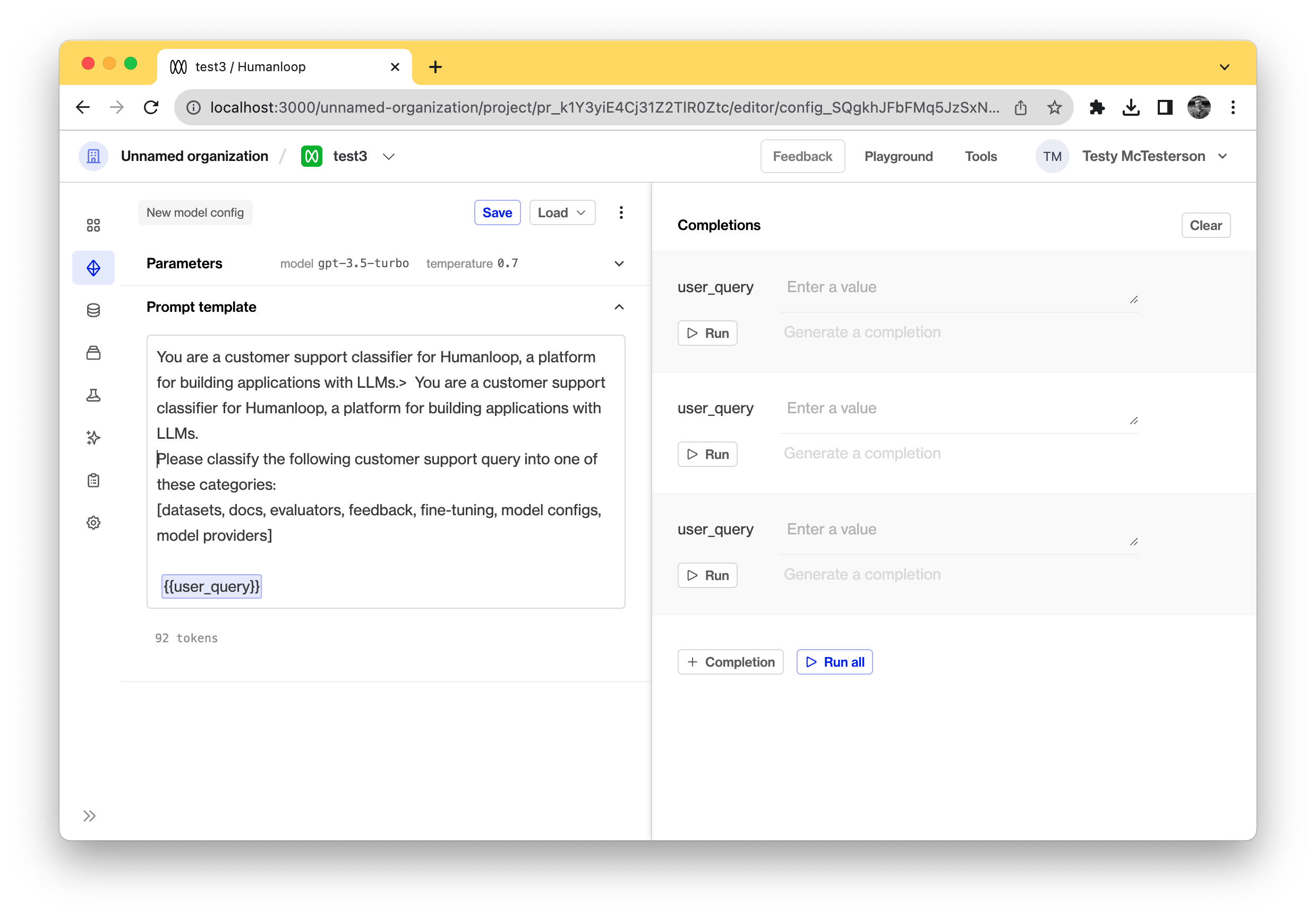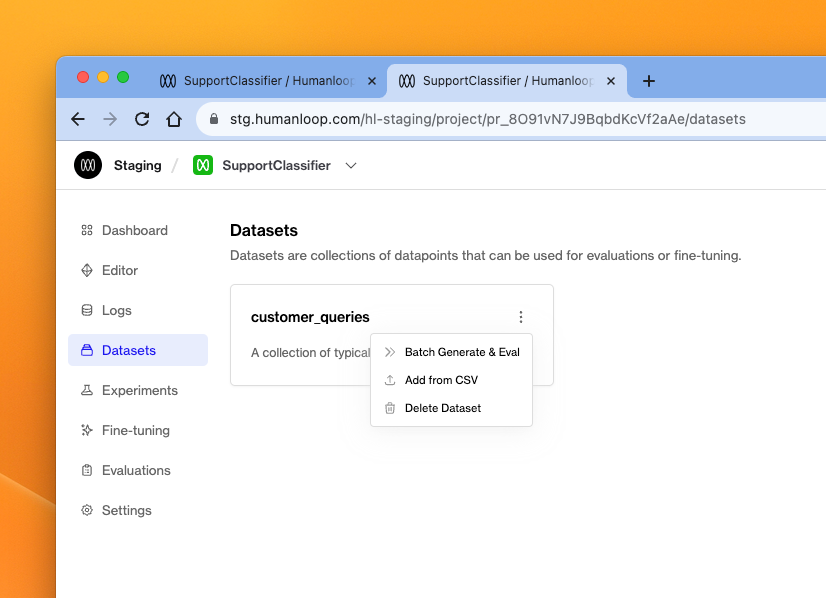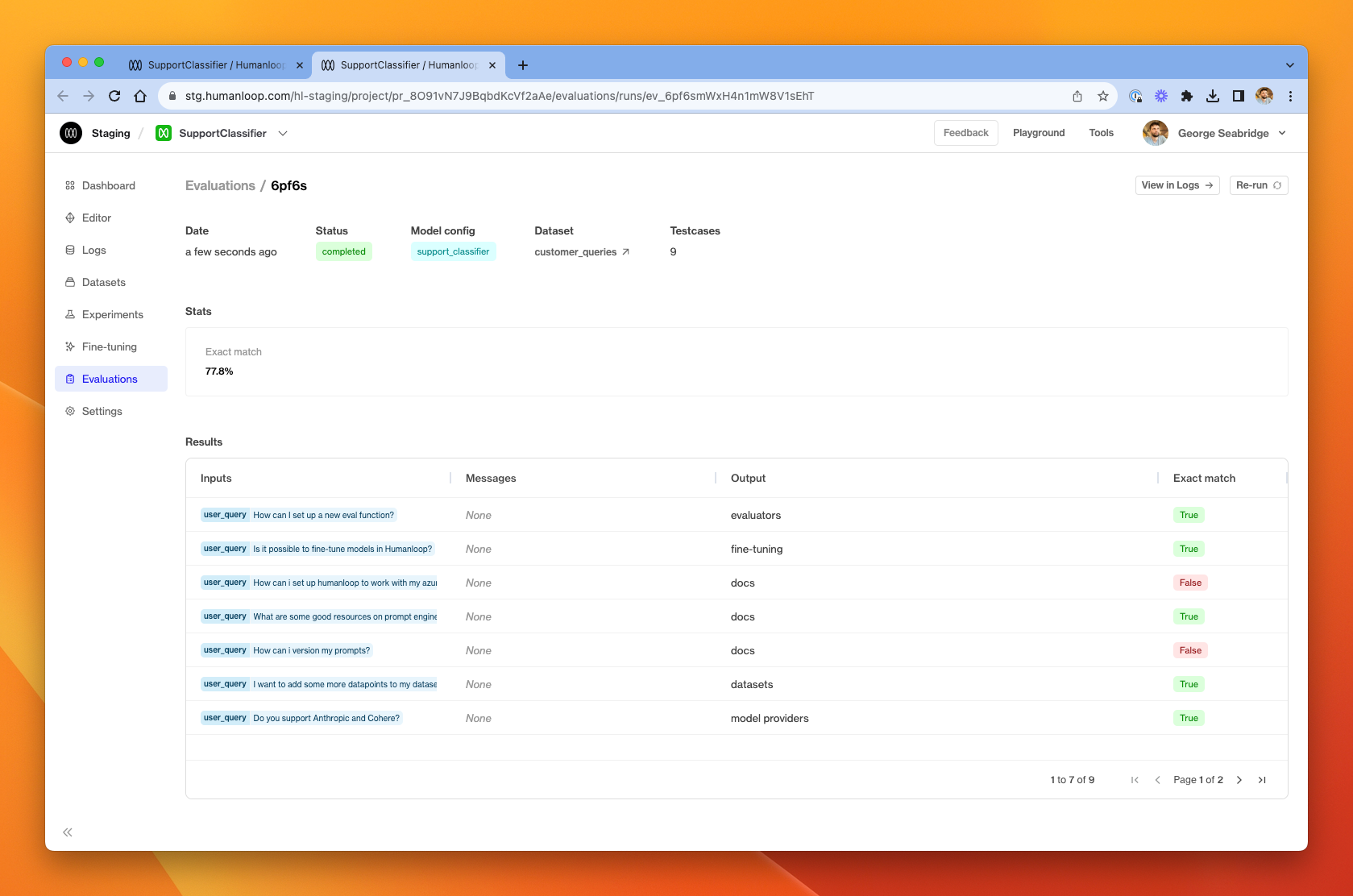Batch generate
This guide demonstrates how to run a batch generation across all the datapoints in a dataset.
Prerequistes
Create a model config
It’s important that the model config we use to perform the batch generation is consistent with the dataset. We’re going to use the simple customer support dataset that we uploaded in the previous Create a dataset guide. As a reminder, the dataset looks like this
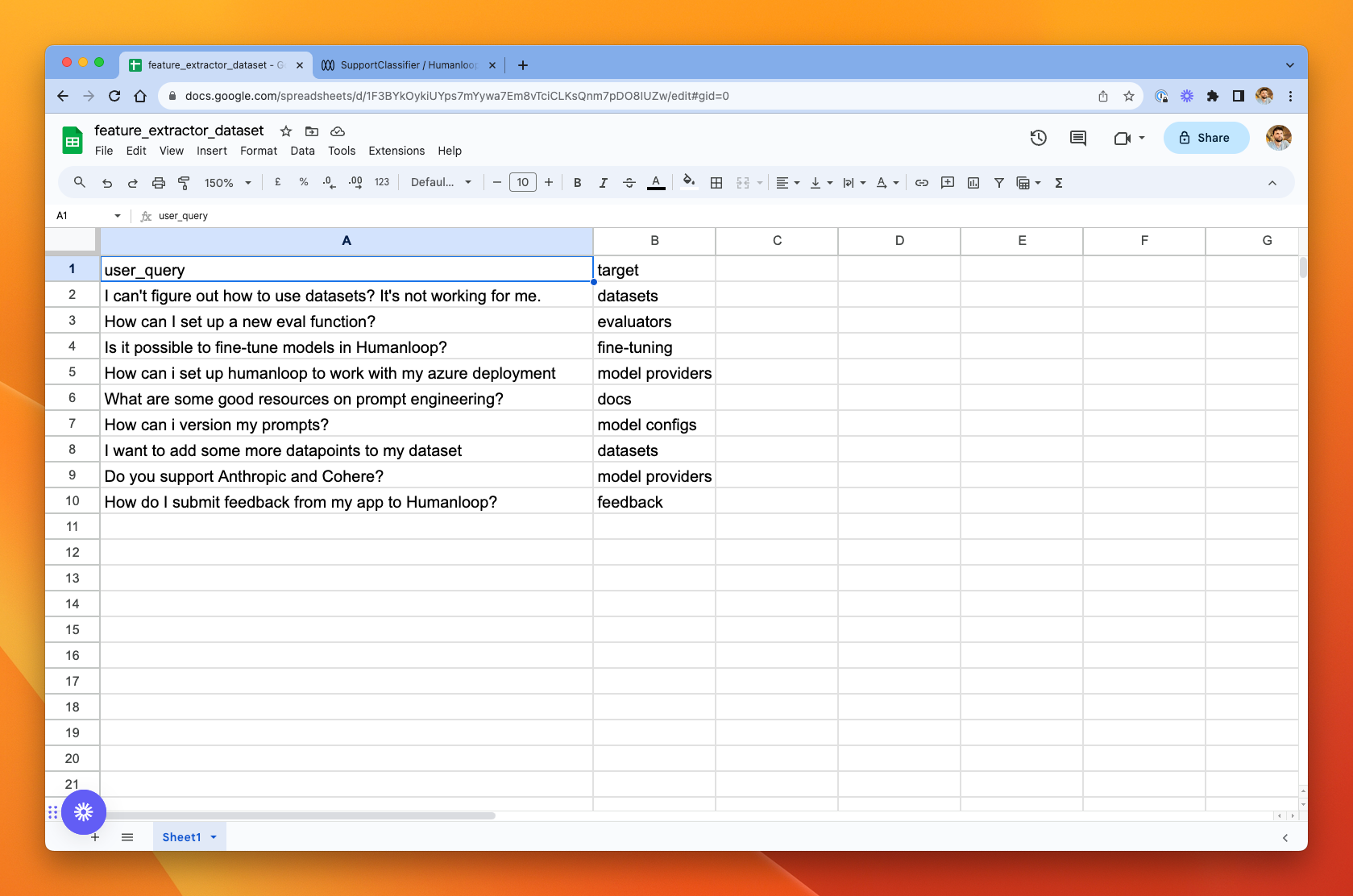
We want to get the model to classify the customer support query into the appropriate category. For this dataset, we have specified the correct category for each datapoint, so we’ll be able to know easily if the model produced the correct output.
The output the model produced is shown in the output column, and the exact match column shows that the model produced the expected (target) output in most cases. From here, we could inspect the failing cases and iterate on our model config before testing again to see if the accuracy across the whole dataset has improved.